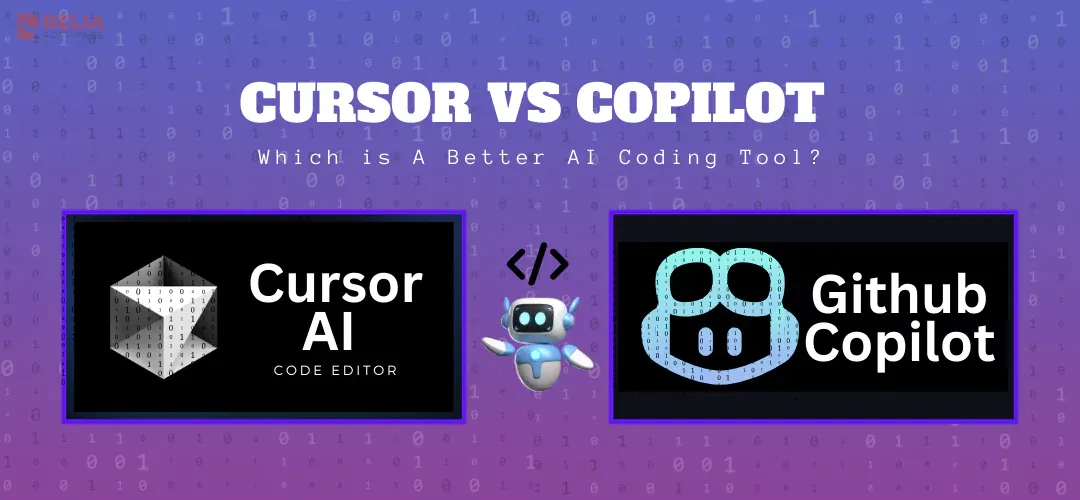Have you imagined your code writing itself without docs or trying to remember syntax? The AI-powered code generation tools make this dream possible. But with so many options out there, how do you pick? Today, we'll compare two heavyweights - the hot debate these days: Cursor vs Copilot.
For several projects, I have used both of them. And using my personal experience and feel, I will contrast their features, performance, and more to guide you to choose the appropriate one. Come on!
Before we compare Cursor AI with GitHub Copilot, here's a summary of their primary differences:
|
Feature |
Cursor AI |
GitHub Copilot |
|
Setup & Installation |
Requires standalone installation, more configuration effort. |
Quick and easy installation, especially for GitHub/VS Code users. |
|
User Interface |
More controllable and customizable, yet complex for beginners. |
Simple, smooth in-line recommendations, and easy to use. |
|
Integration |
Multiple IDEs are supported, however configuring needs further steps. |
Seamless integration with GitHub and VS Code. |
|
Customization |
Highly customizable, offers flexibility for advanced users. |
Less customizable but focuses on simplicity and ease of use. |
|
Community Support |
Smaller, but growing. |
Large, well-established community with active discussions. |
|
Learning Curve |
Moderate (more suited for advanced users) |
Low (easy for both beginners and experienced users) |
|
Privacy & Security |
Strong control over data, ideal for sensitive projects. |
Relies on public code, some IP concerns for sensitive projects. |
|
Cost Efficiency |
Better for long-term, complex projects. |
More affordable for small, short-term projects. |
|
Price |
|
|
>> Read more:
- Dive Deep into The Four Key Principles of Responsible AI
- What is the Responsibility of Developers using Generative AI?
- Which Case Would Benefit from Explainable AI Principles?
A Brief Overview of Cursor and Copilot
Cursor AI Code Editor
Introduced in 2023, Cursor AI quickly became popular because of its strong features. It helps with tasks like code generation, refactoring, and debugging and gives developers more control over their coding process. Strong integration with AI models is also a main characteristic of Cursor that attracts many developers as it helps provide more accurate and context-aware recommendations.
Cursor's ability to automate repetitive tasks and work well with IDEs like Visual Studio Code and JetBrains is really impressive. Its flexibility lets developers customize their workflows and makes the tool suit their specific requirements.
GitHub Copilot
Launched in 2021 by GitHub and OpenAI, GitHub Copilot is an AI tool that integrates directly into your code editor. Built on the OpenAI Codex model, it’s trained on vast amounts of open-source code to generate intelligent code recommendations, autocompletion, and even whole function generation.
Copilot works seamlessly with Visual Studio Code and GitHub, so it fits naturally for developers who already use GitHub for collaboration and version control. Its key strength is speeding up coding by providing helpful suggestions when you type natural language inputs and comments.
Let's get into the detailed comparison in the following part after going over the foundations of both tools. We’ll see how GitHub Copilot, with its experience, performs in important areas for developers against the younger, more flexible Cursor AI.
>> Read more: Tabnine vs Copilot: Which is A Better AI-Driven Tool?
Cursor vs Copilot: In-Depth Comparison
Setup, Installation, and User Interface
Cursor:
- Setup & Installation: Installing Cursor AI is easy, however it calls somewhat more work than Copilot. As it's a standalone tool, you know, you’ll need to download and set it up independently. For those integrating JetBrains or Visual Studio Code, the setup is fairly simple. But, depending on your IDE or workflow, you could have some extra setup to have things running exactly perfect.
- User Interface: Cursor’s interface is user-friendly, but can take some time to get used to, especially if you want to use its advanced customization options. You can change the way how suggestions are displayed, and how it interacts with your projects. Although beginners may find it a bit difficult, experienced developers who wish greater control and personalization will find it really helpful.
Copilot:
- Setup & Installation: Copilot is much easier to install, particularly for developers using Visual Studio Code. It works as a simple extension, so you can set it up with just a few clicks. If you are already working within the GitHub ecosystem, the integration is seamless with almost no setup required.
- User Interface: Copilot has a simple, clean design that fits right into your code editor. It shows real-time suggestions as you type, appearing inline without interrupting your work. If you already use GitHub and VS Code, you feel familiar and easy to use with no learning curve.
My Take: Copilot is the better choice if you want a quick setup and an easy-to-use interface, especially if you're already in the GitHub ecosystem. Cursor, on the other hand, offers more customization, but it takes a bit more effort to set up, particularly for custom integrations.
Core Features
Both Cursor and Copilot make coding easier, but in distinct ways. Here’s what stands out for me:
Cursor:
- Task Automation: Cursor is really good at automating tasks formatting, refactoring, generating boilerplate code, and more. Thus, you can save time by handling repetitive coding tasks much faster.
- Customizable Workflows: Cursor's settings can be customized to meet your coding needs, from how suggestions are displayed to integrating with other tools in your tech stack. This is especially helpful if you like to control how your coding environment operates.
- Contextual Understanding: Cursor can analyze your whole project to understand the overall structure and aim of your project. Thus, its recommendations that are consistent over your codebase.
Copilot:
- Real-time Code Suggestions: Copilot provides instant suggestions as you type, from code snippets, function completions, to full lines of code. You can also write a comment in natural language, and Copilot will generate the matching code for you.
- Function Definitions: I've found Copilot to be particularly good at generating function definitions from a brief description. This helps keep your code organized and reusable, something I’ve tested, and it works really well.
- Learning from Your Code: During a session, Copilot can learn how you write code. It then changes to your coding style, like function structures, variable names, and indentation. Like if you repeatedly write functions in a certain way, Copilot will start suggesting similar patterns. It does not, however, maintain project-wide context like Cursor does.
My Take: Though they have similar abilities, both tools shine in different areas. Copilot is strong in creating in-line recommendations and rapid functions, Cursor is better for generating and editing the whole code blocks. Your preferred method of coding will determine the correct choice.
Code Generation and Accuracy
Both Cursor AI and GitHub Copilot are good at code generation, but they take different approaches, and their accuracy depends on the task. Let's analyze both and see it in action with examples below.
- Cursor:
Cursor is good at generating full blocks of code, so I recommend using it for bigger or more complicated projects. It picks up your coding style and adjusts its recommendations to fit the context of your project. Thus, you can feel its recommendations are more accurate and relevant over time.
For example: I provide a natural language prompt, let's see how Cursor generates code:
Cursor doesn’t just generate this code—but refines it based on your project’s context. For example, if your project uses certain coding conventions or specific data types, Cursor can adjust its suggestions to match them over time.
Another benefit of Cursor is support for many AI models, such as o1, o1-mini, GPT-4o, Claude-3.5 Sonnet, Claude-3 Opus, and Gemini-2.0 Flash Exp. Depending on the task, developers can switch between them to have a suitable solution. Besides, you can also integrate custom API keys to modify the AI model to better suit your workflow.
- Copilot:
Copilot generates code snippets from natural language descriptions well. It's especially useful for quickly writing common functions or tackling repetitive tasks. Copilot's ability to understand simple comments and turn them into code is really nice. I recommend using it for rapid prototyping.
For example, here’s how Copilot generates code with the same prompt as Cursor's:
The code is generated fast from my comment, so I can get a function in place with less effort. But, you can see, the output is often generic, so I usually need to adjust it by adding type checking or better error handling to match my project’s needs.
Copilot supports less models than Cursor, just including gpt-4o, claude-3.5-sonnet, and o1. It also does not allow custom API key integration, so developers can’t modify or replace the AI model.
My Take:
- More context enhances Cursor's accuracy. In smaller, isolated tasks, the developers may need to refine more. But in larger projects, where it has more information to work with, it produces more accurate and relevant suggestions that align with the overall structure.
- In contrast, Copilot generates precise code for minor tasks or common functions. When tackling increasingly difficult or unusual tasks, its accuracy may waver, forcing the developer to fine-tune the output. This can happen particularly in rare programming languages or highly customized codebases.
Integration Capabilities
Cursor:
- Wide IDE Support: Cursor integrates well with popular IDEs like Visual Studio Code and JetBrains IDEs (e.g., IntelliJ IDEA, PyCharm), so developers working in many environments will find it flexible.
- API Support: Cursor allows integration with custom tools or extensions through its API. So, if your teams have unique workflows or need to automate the development environment, Cursor is really helpful.
- Cross-Platform Flexibility: Cursor runs smoothly on Windows, macOS, and Linux, so developers can freely work across different operating systems.
Copilot:
- Limited IDE Support: Copilot works best in Visual Studio Code, which is its primary environment. Although Neovim and JetBrains IDEs are also supported, using them isn't as seamless as using Visual Studio Code. Overall, Copilot has fewer IDE options than Cursor.
- Seamless GitHub Integration: As a GitHub product, Copilot obviously interacts deeply with the GitHub ecosystem. It provides pull request support, code creation from GitHub repositories, and context-aware recommendations based on code from public repositories.
- Support for GitHub Actions: Copilot connects seamlessly with GitHub Actions, so developers can automate tasks like continuous integration (CI) and deployment (CD). It's ideal for DevOps pipelines.
My Take: If you want a flexible, standalone tool with broad IDE support and customizable integrations, choose Cursor. On the other hand, Go with Copilot if you’re already familiar with the GitHub ecosystem and need seamless version control and automation for DevOps workflows.
Language Support
Cursor:
- Popular Languages: Cursor supports widely used languages like Go, Python, JavaScript, Java, and C#. Mostly, it provides context-aware recommendations catered to these common languages.
- Language Adaptation: Although Cursor may not cover as many niche languages, it can learn your coding style over time, thereby providing more individualized and accurate recommendations the longer you use it
Copilot:
- Extensive Language Support: Copilot supports a wide range of languages, from common ones like Python, JavaScript, and Go to niche ones like Rust, Haskell, and Lua.
- Powered by GitHub: Copilot offers recommendations even for less common languages because it's trained on GitHub's extensive codebase. So, developers working across several technologies can have the confidence to use it.
My Take: Cursor is a great choice for developers that use popular languages and want suggestions that fit their style over time. In contrast, Copilot is better if you need more general support, for instance, in less common languages.
Performance
- Cursor:
Running as a standalone tool, Cursor offers quick and immediate code recommendations. But Cursor's performance could be impacted by your codebase size and the hardware you use.
It works best on complicated, multi-layered tasks since it can learn from the larger background to improve accuracy. Cursor also gets better in maintaining code consistency over time and refining code blocks.
Example: Let's explore how Cursor supports performance:
- Copilot:
Copilot is an extension hence its speed depends on your code editor and any other installed extension. It's great for fast fixes and smaller tasks since it specializes at real-time, in-line recommendations.
Copilot is best for generating small code snippets and solving common coding problems. However, in larger, more complex projects, its performance can drop since it doesn’t fully understand the broader codebase.
Example: Let's compare the example below with Cursor's example for a more visual comparison.
Debugging
>> You may consider: AI in Software Testing: How It Works, Benefits & Challenges
- Cursor:
Cursor integrates well with popular debuggers and offers built-in debugging tools to help you find and fix problems straight in your code editor. For complicated projects especially, it provides clever advice on how to modify code, manage edge cases, and simplify logic. This helps you improve your code efficiently and keep things clean.
Example: Let's see how Cursor suggests debugging:
- Copilot:
Copilot focuses mainly on code suggestions, so it doesn’t have many built-in debugging tools. Still, you can use the native debugging tools of your code editor in addition.
It can create simple error-handling code from comments and is good for rapidly fixing issues such as syntax errors or missing imports. That said, for more complex bugs or large projects, its fixes might not always be accurate or context-aware, you need to manually adjust them.
Example: Compared to Cursor, this is how Cursor suggests debugging:
My Take: Cursor AI offers more comprehensive debugging and performance optimization for larger applications. GitHub Copilot, on the other hand, is perfect for quick, in-line fixes in smaller tasks.
Pricing Model
Cursor:
Cursor AI has a tiered pricing structure with a free version for individual developers. For small projects or tool testing, the free plan works well. You must upgrade to a subscription plan, which is better suited for teams or organizations, if you require more sophisticated capabilities like automation, debugging tools, and deeper integrations.
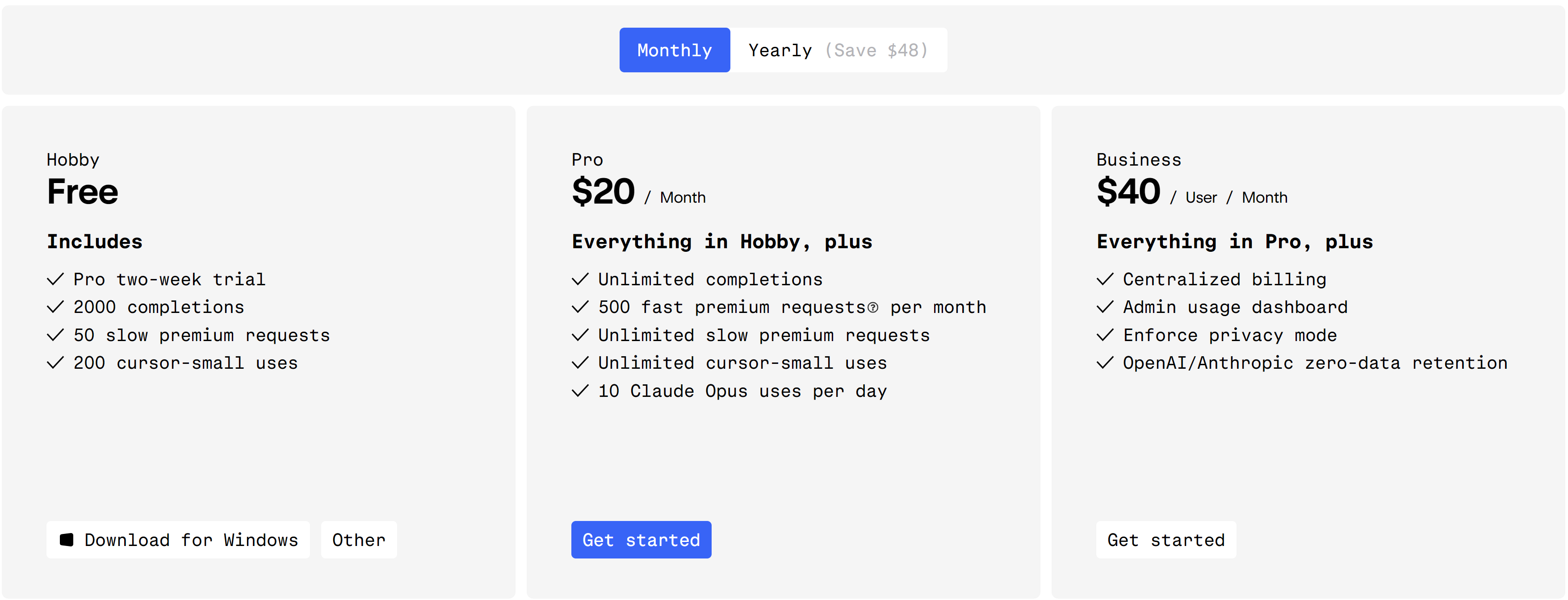
Copilot:
GitHub Copilot has recently introduced a Free plan, that includes up to 2,000 code completions and 50 chat requests per month. For those seeking unlimited access, Copilot Pro is available at $10 USD per month, with a complimentary 30-day free trial for new users.
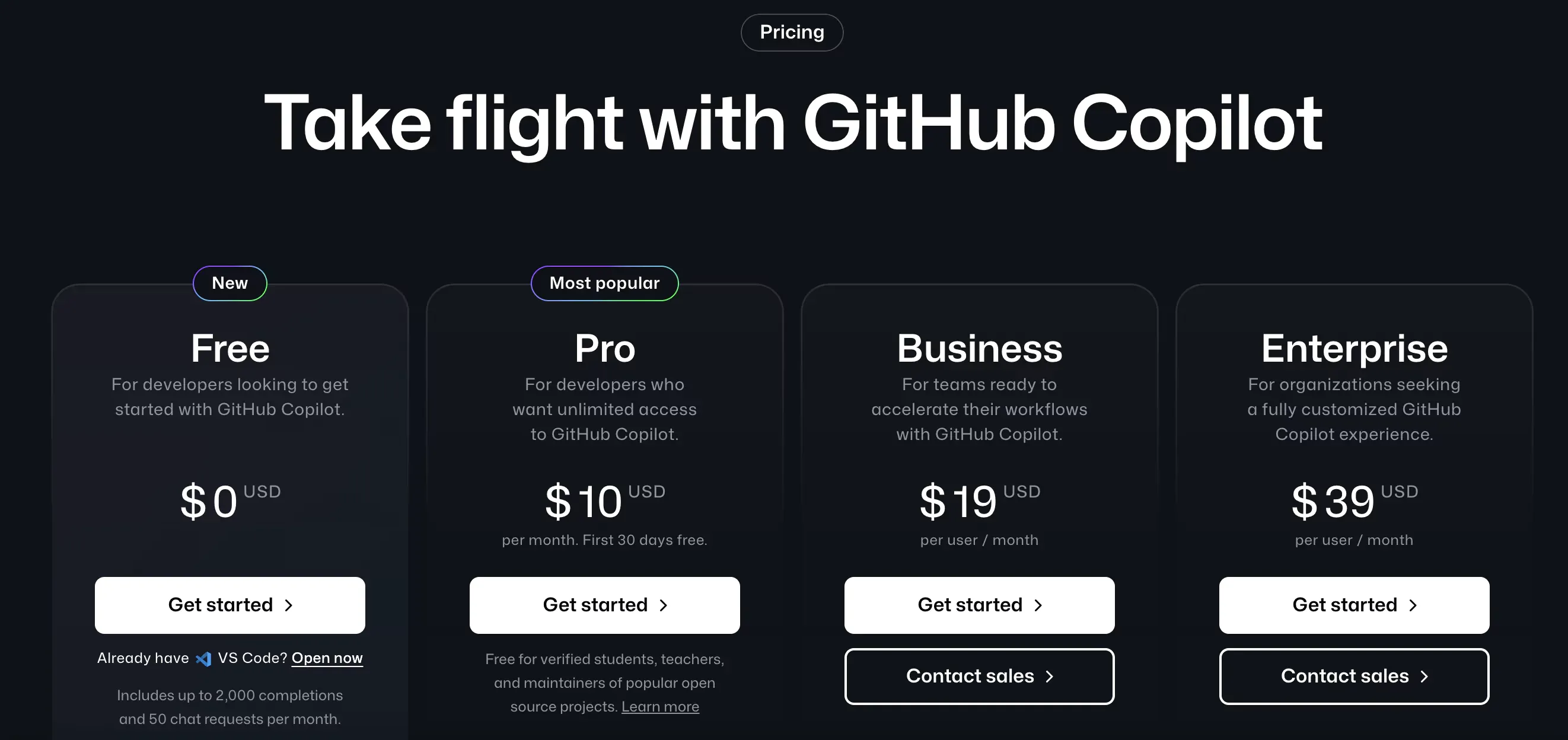
My Take: I won't tell which tool is cheaper because it depends on your needs. For small projects or individual developers who need quick, in-line suggestions, use Copilot. Otherwise, using Cursor AI's advanced features can save you time and effort in larger, more complex projects and have long-term efficiency.
Privacy & Security
Cursor:
- Data Handling: Using Cursor AI, developers have full control over their code and data. It ensures your code stays private by not storing or sharing it with third parties. So, Cursor is ideal for sensitive or proprietary projects.
- Security Features: Cursor works well with secure development environments and supports local processing or secure server hosting. Companies thus have full control over their data. It’s also SOC 2 compliant, meeting high standards for data protection.
Copilot:
- Data Collection: Powered by OpenAI’s Codex, Copilot makes recommendations from vast volumes of public code. GitHub stresses Copilot does not save or share the actual code you write, even when it uses this data for pattern detection. You also have the option to turn off telemetry data collection, which tracks how you use Copilot for insights.
- Privacy Concerns: Because Copilot uses public code data, it may sometimes generate code similar to existing public code. This can lead to IP problems for sensitive projects. To solve this, GitHub has added filters to block sensitive information and improve privacy protection.
My Take: Although both tools manage privacy pretty well, for me, Cursor AI seems to be safer since it provides us more direct control over our data. So, Cursor is ideal for projects that require high confidentiality. Meanwhile, because Copilot relies on public code, it may cause concerns in more sensitive settings, even though it is secure for general use.
Community Support & Learning Curve
Cursor:
- Community Support: As a newer tool, Cursor has a smaller community than Copilot. However, it’s developing quickly with active forums and users sharing helpful tips and solutions. Although it lacks the assistance of larger platforms, its official channels and community discussions are improving.
- Learning Curve: Cursor has a learning curve, especially for those used to traditional code editors. It takes time to learn its customization features and AI integration. However, after you become used to its interface, Cursor is really helpful in complex projects.
Copilot:
- Community Support: Copilot benefits from GitHub’s massive, well-established community. Developers can find extensive resources, tutorials, and discussions on platforms like GitHub, Stack Overflow, and other tech forums. The ecosystem of GitHub also provides official documentation and an active user base that aids with common problem debugging.
- Learning Curve: GitHub Copilot has a relatively low learning curve, especially for developers familiar with Visual Studio Code or GitHub. Real-time in-line suggestions and workflow integration are easy. Both beginners and experienced developers can easily set up or learn Copilot.
My Take: While Cursor AI has more extensive functionality and is fit for individuals ready to commit time in learning the technology, Copilot has better community support and is simpler to use.
>> You may be interested in:
- Top 5 Best Generative AI Tools in 2024
- Top 9 Machine Learning Platforms for Developers in 2024
- Top 9 Best Deep Learning Frameworks for Developers
- Top 12 Best Free AI Chatbots for Businesses in 2024
FAQs
1. How will AI-powered code generation tools like Cursor and Copilot evolve?
As AI technologies like Cursor and Copilot become more complex and intelligent, they will play an increasingly important role in the process of development. Here is what to expect:
- Improve ability to understand complex prompts and generate more accurate code.
- Understand better of codebases and project-specific requirements.
- Have custom features for specific programming languages, frameworks, or domains (e.g., machine learning, web development).
- Improve integration with version control systems, testing frameworks, and other development tools.
2. Will AI code generation tools change the developers' role?
The rise of AI code tools may move developers' roles from writing repetitive code to problem-solving, algorithm design, and system architecture. Developers must learn how to manage AI tools, follow best practices, and integrate AI into their workflows while AI handles routine tasks
As AI becomes more common, new jobs will likely require AI-enhanced skills like AI tool integration and system optimization.
>> Read more: Will AI Replace Software Engineers Altogether?
3. How well do Cursor and Copilot support collaborative development?
Cursor and Copilot work well in team settings. They can improve code quality, streamline code reviews, and assure project consistency. Features like code sharing and collaboration tools can further enhance teamwork.
4. Will Cursor and Copilot last in the long run?
Final Thoughts
So, which tool is better? Choosing is hard. Cursor and Copilot have various strengths but are designed for different users.
Copilot is a preferable option if you like simple things and are already familiar with GitHub. It will be your helpful coding assistant. Whereas, Cursor gives you more control of the tool. Since it is a standalone tool, you can customize everything from the color palette to AI personality to fit your taste.
The right choice relies on your style. Try both to see which fits your coding style!
>>> Follow and Contact Relia Software for more information!
- development