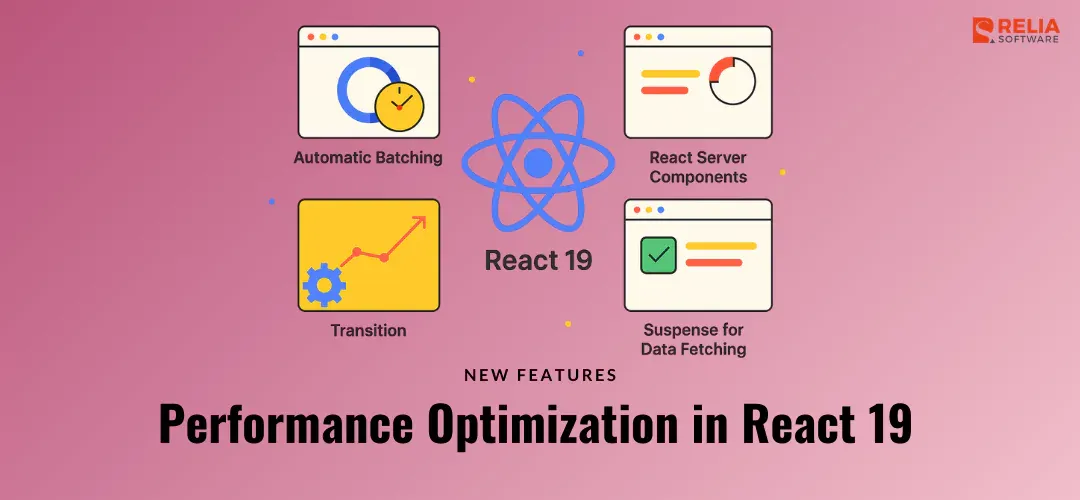Hey there, React enthusiasts! Today, we're diving into the world of performance optimization in React, specifically with the latest features introduced in React 19. This major release has brought several new tools and improvements that can help you make your React applications faster and more efficient. Let's explore some critical performance optimization techniques you can leverage in React 19 to elevate your development experience.
>> Read more: [React 19] Key Enhancements to Ref Management in React
Understanding Performance Optimization in React
Performance optimization involves various strategies and techniques to enhance the speed and responsiveness of your React applications. The primary goal is to minimize the time it takes to render and update the UI, providing a smooth and efficient user experience.
Key Areas of Optimization:
- Reducing Re-Renders: Minimizing unnecessary re-renders to improve rendering performance.
- Efficient State Management: Optimizing state updates to prevent performance bottlenecks.
- Code Splitting and Lazy Loading: Loading only the necessary parts of your application to improve load times.
- Server-Side Rendering (SSR): Rendering components on the server to improve initial load times.
- Using Memoization: Caching expensive calculations to avoid redundant computations.
>> Read more:
- 7 Best React State Management Libraries for Any Project Size
- Demystifying React Redux for Centralized State Management
- Top 6 Best React Component Libraries for Your Projects
- Top 9 Best React Animation Libraries for Web Developers
4 New Features in React 19 for Performance Optimization
React 19 introduces several new features that can significantly aid in performance optimization. Let's explore these features and how you can use them to optimize your React applications.
The React Compiler
One of the most revolutionary additions to React 19 is the React Compiler. This tool automates performance optimizations, reducing the need for manual interventions using useMemo(), useCallback(), and memo.
>> Read more: useMemo vs useCallback: Which one for Better React Performance?
Example: Optimized Component with React Compiler
import React, { useState } from 'react';
const ExpensiveCalculation = ({ compute, value }) => {
const result = compute(value);
return <div>Result: {result}</div>;
};
const App = () => {
const [value, setValue] = useState(0);
return (
<div>
<ExpensiveCalculation compute={(val) => val * 2} value={value} />
<button onClick={() => setValue(value + 1)}>Increment</button>
</div>
);
};
export default App;
In this example, the React Compiler handles optimization internally, ensuring the ExpensiveCalculation component is only re-rendered when necessary. This removes the need for manual optimizations and keeps the code clean and straightforward.
The reason for using this approach is that it simplifies the developer's work by offloading optimization tasks to the compiler, making the codebase cleaner and reducing the risk of human error in optimization.
Automatic Batching
React 19 introduces automatic batching, a feature that groups multiple state updates into a single render. This reduces unnecessary re-renders and improves performance.
Example: Automatic Batching
import React, { useState } from 'react';
const App = () => {
const [count, setCount] = useState(0);
const [name, setName] = useState('React');
const handleClick = () => {
setCount(count + 1);
setName('React 19');
};
return (
<div>
<p>Count: {count}</p>
<p>Name: {name}</p>
<button onClick={handleClick}>Update</button>
</div>
);
};
export default App;
In this example, clicking the "Update" button triggers two state updates: incrementing the count and updating the name. Without automatic batching, each state update would cause a separate render, leading to performance inefficiencies.
With React 19's automatic batching, both state updates are grouped into a single render cycle. This reduces the number of renders and enhances performance by minimizing the work React needs to do during each update.
The reason for using automatic batching is to ensure that multiple state updates result in only one re-render, thus significantly improving the rendering performance.
Server Components
React Server Components allow developers to render components on the server, significantly enhancing performance by reducing the load on the client. This is particularly beneficial for applications with heavy data processing requirements.
Example: Using Server Components
import React, { useState, useEffect } from 'react';
const ServerComponent = ({ fetchData }) => {
const [data, setData] = useState(null);
useEffect(() => {
fetchData().then((result) => setData(result));
}, [fetchData]);
if (!data) return <div>Loading...</div>;
return <div>Data: {data}</div>;
};
const App = () => {
const fetchData = () => {
return new Promise((resolve) => {
setTimeout(() => resolve('Server-Side Data'), 1000);
});
};
return <ServerComponent fetchData={fetchData} />;
};
export default App;
In this example, ServerComponent fetches data from the server and displays it. By handling the data fetching on the server side, the client is offloaded from this task, resulting in faster load times and improved performance. When the component mounts, it calls the fetchData function, which simulates an API call. Once the data is fetched, it's stored in the component's state and rendered.
The reason for using Server Components is to leverage server resources for data fetching and processing, reducing the computational load on the client and enhancing the overall performance.
Concurrent Rendering
Concurrent rendering in React 19 enhances the responsiveness of your applications by allowing React to prepare multiple versions of the UI simultaneously. This ensures that high-priority updates are processed first.
Example: Concurrent Rendering
import React, { useState, useTransition } from 'react';
const List = React.memo(({ items }) => {
return (
<ul>
{items.map((item, index) => (
<li key={index}>{item}</li>
))}
</ul>
);
});
const App = () => {
const [items, setItems] = useState(Array.from({ length: 1000 }, (_, i) => `Item ${i}`));
const [isPending, startTransition] = useTransition();
const handleClick = () => {
startTransition(() => {
setItems((prevItems) => [...prevItems, `Item ${prevItems.length}`]);
});
};
return (
<div>
<button onClick={handleClick}>Add Item</button>
{isPending ? <p>Loading...</p> : <List items={items} />}
</div>
);
};
export default App;
In this example, the List component displays a large number of items. When the "Add Item" button is clicked, a new item is added to the list. Using React 19's useTransition hook, we can defer the rendering of this new item until the main UI update is complete. This means the button click feels responsive, and the user does not experience a lag while the new item is being added.
The reason for using concurrent rendering is to prioritize high-priority updates, ensuring a smoother user experience even under heavy load.
Practical Tips for Performance Optimization in React
Beyond the new features in React 19, there are several best practices and tips you can follow to optimize the performance of your React applications:
Avoid Inline Functions and Objects
Inline functions and objects can cause unnecessary re-renders because they are recreated on every render. By defining functions and objects outside of the render method, you can prevent these unnecessary re-renders.
Example: Avoiding Inline Functions
import React, { useState, useCallback } from 'react';
const handleClick = (setCount) => {
setCount((prevCount) => prevCount + 1);
};
const App = () => {
const [count, setCount] = useState(0);
return (
<div>
<p>Count: {count}</p>
<button onClick={useCallback(() => handleClick(setCount), [setCount])}>Increment</button>
</div>
);
};
export default App;
The reason for defining functions and objects outside of the render method is to ensure that they are not recreated on every render, thereby preventing unnecessary re-renders and improving performance.
Use Pure Components
Pure components only re-render when their props or state change. By using React.PureComponent or React.memo, you can prevent unnecessary re-renders and improve performance.
Example: Using Pure Components
import React, { PureComponent } from 'react';
class Counter extends PureComponent {
render() {
const { count, onIncrement } = this.props;
return (
<div>
<p>Count: {count}</p>
<button onClick={onIncrement}>Increment</button>
</div>
);
}
}
export default Counter;
The reason for using pure components is to ensure that components only re-render when necessary, thereby reducing the number of re-renders and improving performance.
Optimize Images and Assets
Optimizing images and assets can significantly reduce load times and enhance the performance of your application. Tools like WebP for images and code-splitting techniques for JavaScript and CSS can be highly effective.
Example: Image Optimization
import React from 'react';
const OptimizedImage = () => {
return (
<div>
<img src="optimized-image.webp" alt="Optimized" />
</div>
);
};
export default OptimizedImage;
The reason for optimizing images is to reduce their size without sacrificing quality, which leads to faster load times and improved performance. Optimized images consume less bandwidth, load quicker, and contribute to a smoother user experience.
Code Splitting and Lazy Loading
Code splitting and lazy loading are techniques to load only the necessary parts of your application when needed, thereby reducing the initial load time and improving performance.
Example: Code Splitting with React.lazy()
import React, { Suspense, lazy } from 'react';
const LazyComponent = lazy(() => import('./LazyComponent'));
const App = () => {
return (
<div>
<Suspense fallback={<div>Loading...</div>}>
<LazyComponent />
</Suspense>
</div>
);
};
export default App;
By splitting the code and loading components only when they are needed, you can significantly reduce the initial load time and improve the overall performance of your application. This approach ensures that the browser is not overloaded with unnecessary scripts at the initial load, leading to a faster and more responsive user experience.
Profile and Monitor Performance
Using tools like React DevTools and other profiling instruments helps you monitor performance and identify bottlenecks in your application. Understanding where the performance issues lie allows you to focus your optimization efforts effectively.
Here are simple steps for using React DevTools
- Install React DevTools: Add the React DevTools extension to your browser.
- Profile Your Application: Open your application in the browser, then open the DevTools panel. Go to the "Profiler" tab and start recording.
- Analyze the Results: Identify components that re-render frequently or take a long time to render. Optimize these components using techniques like memoization or pure components.
The reason for profiling and monitoring performance is to gain insights into your application's behavior, allowing you to make data-driven decisions about where to optimize for the most significant performance gains.
Conclusion
React 19 brings a host of new features and improvements designed to enhance the performance of your applications. By leveraging the React Compiler, automatic batching, Server Components, and concurrent rendering, you can significantly optimize the performance of your React applications.
Remember to follow best practices such as avoiding inline functions and objects, using pure components, optimizing images and assets, and implementing code splitting and lazy loading. Additionally, use profiling tools to monitor and continuously improve your application's performance.
For further details, you can refer to the official React documentation and stay updated with the latest techniques.
Stay tuned for more articles in our series as we dive deeper into the exciting features of React 19. Happy coding!
>>> Follow and Contact Relia Software for more information!
- Web application Development