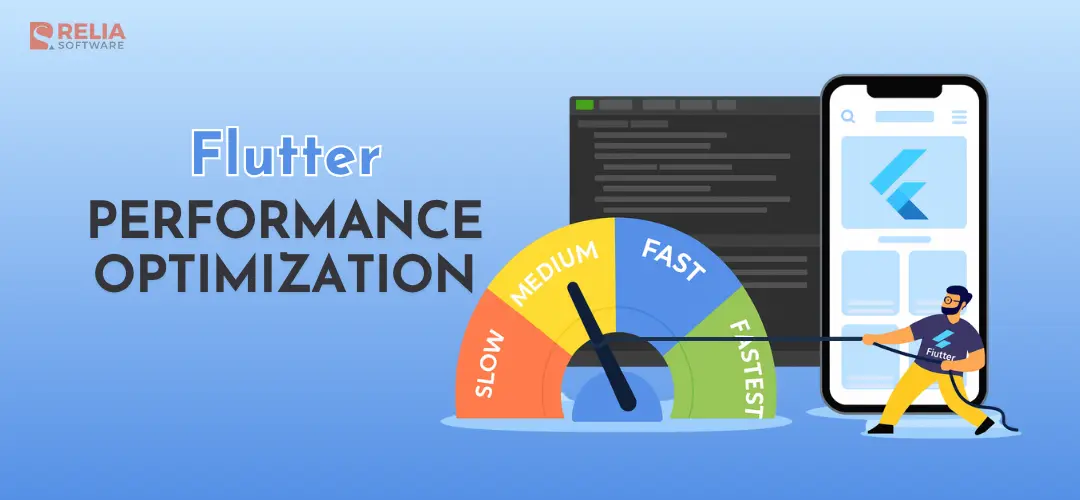Your app has amazing features, a beautiful design, and you've poured your heart into it. But users are complaining… it's janky. The scrolling stutters, animations skip, and it just feels slow. It's a frustrating scenario many developers face. Where do you even begin to fix it?
Performance isn't just another feature; it's the foundation of a good user experience. Poor performance can ruin an otherwise great app, leading to bad reviews and user churn. While Flutter is incredibly fast by default, a few common mistakes can easily introduce performance bottlenecks that grind your app to a halt.
In this post, we'll dive into four of the most common performance traps Flutter developers fall into. For each one, we'll look at the common but inefficient approach, and then the best practice that will get your app running smoothly at 60+ FPS. We'll cover everything from UI jank to slow background processing.
Problem #1: The Rebuild Storm (UI Performance)
At the very heart of Flutter's UI framework is the concept of "rebuilding." When a widget's state changes, Flutter redraws it—and its children—to reflect the new information. This process is incredibly fast by design, but its efficiency hinges on being used correctly.
The problem, and a very common one, arises when we trigger large, unnecessary rebuilds for a tiny change. This is the "Rebuild Storm": a cascade of wasteful processing that consumes the CPU, causes your app to drop frames, and results in stuttering animations and a laggy user experience.
The Bad Approach: The "God Widget" setState()
When you're first learning Flutter, it's natural to manage all of a screen's state within its main StatefulWidget . Need to update a counter? Call setState(). Need to toggle a loading spinner? Call setState().
While this works functionally, it often leads to a massive performance trap. Calling setState() high up in the widget tree forces a rebuild of everything below it in the hierarchy.
Example Snippet:
Imagine a simple page with a user's name and a counter. The bad approach places the counter's state and the setState() call at the very top of the page's widget.
// BAD: Calling setState() on the whole page for a small change
class MyHomePage extends StatefulWidget {
const MyHomePage({super.key});
@override
State<MyHomePage> createState() => _MyHomePageState();
}
class _MyHomePageState extends State<MyHomePage> {
int _counter = 0;
final String username = 'Alex';
void _incrementCounter() {
setState(() { // This rebuilds the entire scaffold, app bar, etc.
_counter++;
});
}
@override
Widget build(BuildContext context) {
// Use Flutter's performance overlay or just a print statement
// to see how often this build method is called.
print('Rebuilding MyHomePage');
return Scaffold(
appBar: AppBar(title: Text('My App')), // Rebuilds!
body: Center( // Rebuilds!
child: Column( // Rebuilds!
mainAxisAlignment: MainAxisAlignment.center,
children: [
Text('User: $username'), // Rebuilds unnecessarily!
Text(
'Counter: $_counter', // The ONLY widget that needed to change
),
MyOtherComplexWidget(), // Rebuilds unnecessarily!
],
),
),
floatingActionButton: FloatingActionButton(
onPressed: _incrementCounter,
child: const Icon(Icons.add),
),
);
}
}Why It's Bad: Every single time the floating action button is tapped, _incrementCounter() triggers a build() on the entire MyHomePage widget. This means the Scaffold, AppBar, Center, Column, and even the static Text widget with the username are all torn down and recreated from scratch.
It’s the digital equivalent of demolishing and rebuilding a house just to change a lightbulb. This waste of CPU/GPU cycles is a primary and direct cause of UI jank.
The Good Approach: Isolate and Conquer
The solution is to be precise. You want to rebuild the absolute smallest widget possible. This involves two key strategies:
- Keep state as close as possible to where it's used. Don't manage state for a tiny widget at the top of the screen.
- Use
constconstructors for widgets that never change. This is a powerful hint to Flutter that it can skip rebuilding these widgets entirely.
Example Snippet:
Let's refactor the previous example. We'll extract the counter into its own small, dedicated widget and use a state management solution (the example uses Provider, but the principle applies to BLoC, Riverpod, etc.) to handle the updates.
>> Read more:
- How to Use Flutter Bloc for State Management in Flutter Apps?
- Mastering Provider in Flutter for Effective State Management
Notice how the main page becomes a StatelessWidget and many children are now const.
// GOOD: Only the widget that needs the state rebuilds
class MyHomePage extends StatelessWidget {
const MyHomePage({Key? key}) : super(key: key);
@override
Widget build(BuildContext context) {
print('Rebuilding MyHomePage'); // This will now only print once!
return Scaffold(
appBar: const AppBar(title: Text('My App')), // Const! No rebuild
body: const Center( // Const! No rebuild
child: Column( // Const! No rebuild
mainAxisAlignment: MainAxisAlignment.center,
children: [
Text('User: Alex'), // Const! No rebuild
CounterText(), // This is the only part that will rebuild
MyOtherComplexWidget(), // Const! No rebuild
],
),
),
floatingActionButton: FloatingActionButton(
// Assuming a Provider<CounterModel> is available above this widget
onPressed: () => context.read<CounterModel>().increment(),
child: const Icon(Icons.add), // Const! No rebuild
),
);
}
}
class CounterText extends StatelessWidget {
const CounterText({Key? key}) : super(key: key);
@override
Widget build(BuildContext context) {
print('Rebuilding CounterText'); // This will print on each increment
// Using Provider's Consumer to only rebuild this Text widget
return Consumer<CounterModel>(
builder: (context, counter, child) =>
Text('Counter: ${counter.value}'),
);
}
}Why It's Good: This approach is surgical. Using const tells Flutter that these widgets are immutable and can be completely skipped during rebuilds — a massive, free performance win.
By wrapping just the CounterText widget in a state-listening widget like Consumer, we ensure that it's the only part of the UI that rebuilds when the counter value changes. The rest of the screen remains untouched. This keeps the UI thread free to handle animations and user input, resulting in the silky smooth experience users expect.
Problem #2: The Frozen UI (Processing Performance)
Have you ever tapped a button in an app and had the entire screen freeze for a second? Animations stop, scrolling halts, and nothing responds. This is a "frozen UI," and it's one of the most jarring experiences a user can have. It happens when you perform a heavy, long-running task on Flutter's main isolate.
In Flutter, all UI drawing, animation, and user interaction handling occurs on this single thread. If you give that thread a heavy computation to perform—like parsing a huge JSON file, applying a complex image filter, or running an intensive algorithm—it becomes completely blocked. It cannot do anything else, including drawing the next frame of an animation, until the task is finished.
The Bad Approach: In-line Heavy Lifting
The most direct, and most harmful, way to cause this is to run a demanding function directly inside a button's onPressed handler or in a widget's initState method.
Example Snippet:
Let's say we have a button that needs to process a large amount of data. The naive approach is to just call the function and wait for it to finish.
// BAD: Blocking the UI thread with a heavy task
ElevatedButton(
onPressed: () {
// Let's pretend this function takes 500ms to run.
// It could be parsing JSON, cryptography, complex calculations, etc.
final processedData = processLargeDataSet(veryLargeData);
// The UI is completely frozen for 500ms while the line above runs.
// No animations, no taps, nothing will register.
showResults(processedData);
},
child: const Text('Process Data'),
)Why It's Bad: From the user's perspective, the app is broken. They tap a button, and the app instantly becomes unresponsive. For a task that takes a few hundred milliseconds, it feels like lag. For a task that takes several seconds, the operating system itself might flag your app as "Not Responding" and offer to close it. It's a critical error that can quickly drive users away.
The Good Approach: Offload to a Background Isolate
The solution is to never give the main isolate heavy work to do. Instead, offload that work to a separate isolate. You can think of an isolate as another thread that runs in parallel, leaving the main isolate free to continue its crucial work of managing the UI.
Flutter makes this remarkably easy with the top-level compute() function. It spins up a new isolate, runs your function on it, and returns the result back to the main isolate when it's done.
Example Snippet:
To use compute(), your heavy work function must be either a top-level function (outside any class) or a static method.
// GOOD: Offloading the work to a background isolate
// This must be a top-level function or a static method.
// It will run on a separate isolate.
ResultType _processDataInBackground(LargeData veryLargeData) {
// All the heavy lifting happens here, safely in the background.
return processLargeDataSet(veryLargeData);
}
// Inside your widget:
ElevatedButton(
onPressed: () async {
// Instantly show a loading indicator to give the user feedback.
showLoadingSpinner();
// Offload the heavy work using compute().
// The 'await' keyword pauses this function, but NOT the UI.
final processedData = await compute(_processDataInBackground, veryLargeData);
// Once compute() is done, this code resumes on the main isolate.
// The UI was responsive and animating the whole time!
hideLoadingSpinner();
showResults(processedData);
},
child: const Text('Process Data'),
)Why It's Good: Your app stays buttery smooth and fully responsive. The user taps the button, sees a loading indicator, and can still scroll or interact with other parts of the app.
The heavy lifting happens completely in the background without ever blocking the UI thread. This is the correct way to handle any task that might take more than a few milliseconds to complete.
>> Read more:
- Deep Dive into Clean Architecture Flutter for Better Apps
- Mastering Pagination in Flutter: In-depth Guide with Examples
Problem #3: The Infinite List Lag (UI/Memory Performance)
Almost every app contains lists: a social feed, a contact list, a product catalog. As these lists grow from ten items to hundreds or thousands, you can hit a performance wall. The scrolling, once smooth, becomes a stuttering, jank mess.
This is a classic issue that stems from inefficiently building your lists, consuming massive amounts of memory and CPU time.
The Bad Approach: Building the Entire List at Once
A common pattern for new developers is to map a list of data to a list of widgets and place them inside a Column wrapped in a SingleChildScrollView. While this works for a handful of items, it scales disastrously.
Example Snippet (Conceptual):
// BAD: Building all 10,000 list items at once
// Assume 'items' is a list with 10,000 data objects.
SingleChildScrollView(
child: Column(
children: items.map((item) => MyListItem(item: item)).toList(), // Creates all 10,000 widgets immediately
),
)Why It's Bad: This approach builds every single widget in the list before a single one is displayed on screen. If you have 10,000 items, you are creating 10,000 MyListItem widgets and holding them all in memory at the same time, even though the user can only see about 7-10 of them. It's like printing a 10,000-page book just to let someone read the first page.
This leads to two major problems:
- High Memory Usage: Keeping that many widgets in memory can lead to your app being terminated by the OS on lower-end devices.
- Slow Startup & Janks: There's a long, noticeable delay before the user sees anything as Flutter works to build all 10,000 widgets. Scrolling is also incredibly laggy as Flutter struggles to lay out and render the massive list.
The Good Approach: Lazy Loading with ListView.builder
Flutter provides a widget specifically designed for this exact scenario: ListView.builder. Instead of building everything at once, it builds its children "lazily"—that is, only building the items that are about to become visible on the screen.
Example Snippet (Conceptual):
// GOOD: Only building the visible items
ListView.builder(
itemCount: items.length, // Tell the list how many items there are in total
itemBuilder: (context, index) {
// This builder function is ONLY called for the items currently on screen!
// As the user scrolls, Flutter will call it for new items.
return MyListItem(item: items[index]);
},
)Why It's Good: It's incredibly efficient in terms of both memory and processing power. ListView.builder only creates and holds onto the handful of list item widgets that are actually visible or about to be visible. As the user scrolls, widgets that move off-screen are recycled and reused for new widgets coming into view.
This means you can have a list of a million items, and it will still load instantly and scroll smoothly at 60 FPS, because the app is only ever dealing with about a dozen widgets at any given moment. For any list that can grow beyond what fits on one screen, ListView.builder is the correct choice.
>> Read more about Flutter coding:
- Is Flutter Good For Web Development? Benefits & Drawbacks
- Flutter or React Native: What to Choose?
Conclusion
Fixing performance issues can feel daunting, but often it comes down to a few core principles. By avoiding these common pitfalls, you'll be well on your way to building a fast, responsive, and high-quality Flutter application.
Let's recap the solutions:
- Be precise with rebuilds: Stop "rebuild storms" by keeping state local to where it's needed and using
constwidgets liberally. - Keep the UI thread clear: Prevent a "frozen UI" by offloading any heavy computation to a background isolate with
compute. - Build lists lazily: Eliminate "infinite list lag" by always using
ListView.builderfor lists that might grow beyond a single screen.
Don't just guess where your performance issues are! Flutter comes with a powerful suite of tools to help you diagnose problems. Open up Flutter DevTools and use the Performance tab. Enable features like Track Widget Builds and Highlight Repaints to see these exact problems happening live in your own app.
Writing performant Flutter code isn't about magic tricks; it's about understanding these core concepts and building good habits. Start with these tips, and your users will thank you for a fast, smooth, and delightful app experience.
>>> Follow and Contact Relia Software for more information!
- coding