Managing a software project is hard when everything is in different places, I mean when you outsource your software development. Tasks get lost, people forget what to do, and deadlines are missed. It wastes time and creates stress for the whole team.
Let's try software project management tools to see the big difference. They help you plan work, assign tasks, and keep track of progress in only one tool. Everyone knows what to do, when it’s due, and who’s handling what. It makes team projects easier and more organized.
Having the right tool is a must for managing a remote software team in 2025. But, with so many tools out there, how can you choose the best one? In this blog, we'll recommend 10 best project management tools for software development with their strengths, pricing, and everything you need to know to determine whether they would be a suitable fit for your team.
Tools | Best For | Pricing |
Asana | Task and project management for teams of all sizes | From $10.99/month |
Wrike | Enterprise project management and collaboration | From $10/month |
Jira | Agile project management and software development | Free for teams under 10 members |
Smartsheet | Work management with a focus on planning and collaboration | From $9/month |
Zoho Projects | Task tracking for small teams and businesses | From $4/month |
Monday.com | Team collaboration and project tracking with automation | From $9/month |
ClickUp | Customizable workflows for teams of all sizes | From $7/month |
Teamwork | Client services and task collaboration across teams | From $13.99/month |
Trello | Visual task management for small teams | From $5/month |
Microsoft Project | Advanced scheduling and resource control for large projects | From $10/month |
Asana
Asana is a software project management tool that lets teams create tasks, assign them to team members, set deadlines, and follow progress in one place.
The layout is easy to use, and many teams like it because it makes organizing work much simpler. Whether you’re working on small tasks or big projects, Asana gives you a clear view of what needs to be done and who’s responsible for it.
Standout Features:
- Task tracking: Break projects into tasks, add details, and assign them to the right person.
- Multiple views: Choose how you want to see your project, in list, board, calendar, or timeline view.
- Team collaboration: Comment on tasks, tag teammates, and share files all inside Asana.
- Integrations: Connect with apps like Slack, Google Drive, Zoom, and many others.
- Automation: Set simple rules to automate and shorten some steps.
Wrike
Wrike is an online project management platform offering tools to create tasks, set deadlines, track project management hours, assign responsibilities, and monitor progress in real time. It is designed to support teams of various sizes and is used across multiple industries to streamline workflows and improve productivity.
Standout Features:
- Custom dashboards: Teams can build their dashboards to track tasks, deadlines, and progress.
- Time tracking: Built-in time logs help track how much time is spent on each task or project.
- Workload management: Helps managers see who’s busy and who has room to take on more tasks.
- Task dependencies: You can set tasks that must be done before others can start.
- Integrations: Connects with apps like Microsoft Teams, Google Drive, Salesforce, and others.
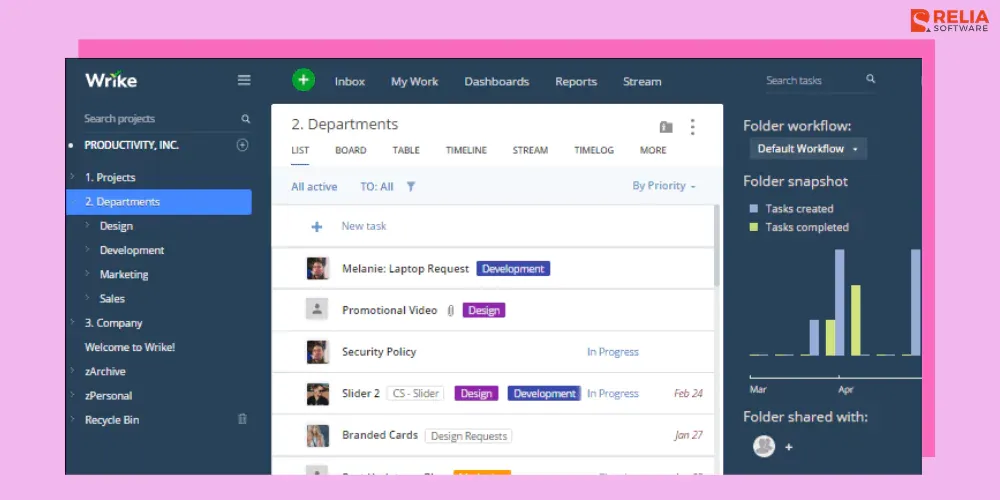
Jira
Jira is a software tool used to manage the full cycle of a software development project from collecting bug reports to planning product updates in one place.
What sets it apart is how deeply it fits into agile development. Teams can create detailed workflows, manage sprints, and see progress in real time. For engineering teams that need structure and traceability, Jira offers exactly that.
Standout Features:
- Agile boards: Teams can work in sprints using Scrum or organize tasks visually with Kanban.
- Issue tracking: Bugs, tasks, or feature requests are easy to log and monitor.
- Sprint planning: Build and manage sprints with drag-and-drop tools and estimates.
- Project roadmaps: Show big-picture progress and upcoming milestones.
- Dev tool integrations: Syncs with tools like Bitbucket, GitHub, and CI/CD pipelines.
Smartsheet
Smartsheet works like a spreadsheet but with the power of a full project management system used to track tasks, manage schedules, plan events, or even handle budgets.
This is a good choice for people who are familiar with or prefer working with Excel but want more features than Excel can offer.
Standout Features:
- Grid view: A spreadsheet-style layout that makes organizing data simple and clear.
- Gantt charts: Help teams plan timelines and track progress with a visual timeline.
- Automation tools: Set up rules to send alerts, move tasks, or update statuses automatically.
- Forms and Data Collection: Create forms to collect information and feed it directly into spreadsheets.
- Collaboration: Share sheets with teammates, comment on rows, and update in real time.
Zoho Projects
Zoho Projects is a part of the larger Zoho suite, and it's built for small to mid-sized teams that need solid project tracking without a high price tag. It's designed to help teams plan tasks, set timelines, and track progress, and it works best if you're already using other Zoho apps like Zoho CRM or Zoho Mail.
Standout Features:
- Task lists and milestones: Break down your project into small pieces and mark key points on the timeline.
- Time tracking: Track time spent on tasks with built-in timers or manual entries.
- Gantt charts: Visualize task timelines, dependencies, and progress.
- Team communication: Built-in chat, comments, and forums for easy communication.
- Integration with Zoho tools: Connect with other Zoho apps and popular third-party tools like Google Drive and Slack.
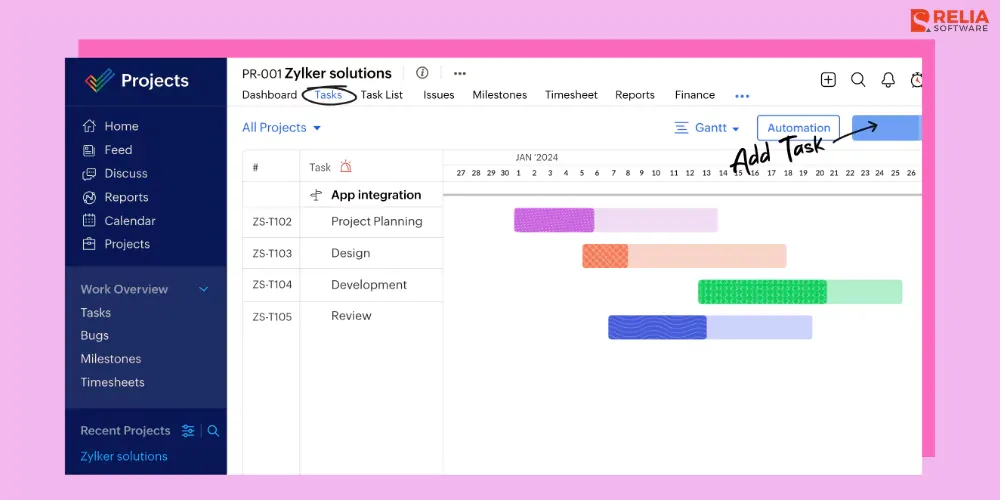
Monday.com
Monday.com is a visual project management tool with a colorful and modern design that makes it easy to stay focused and organized.
This project management platform is very customizable; instead of sticking to one layout, it lets users adjust it to match how their team already works. Teams can use it for everything from managing client projects to tracking content, sales pipelines, or internal tasks.
Standout Features:
- Custom workflows: Build boards and columns to match how your team works, whether it’s sales, content, or development.
- Views: Access multiple views like Kanban, Gantt, calendar, and workload to track progress your way.
- Dashboards: Combine data from multiple boards to track performance and timelines in one view.
ClickUp
ClickUp is a project management tool built for teams that want to customize the way they manage work without needing multiple apps. It brings everything into one place, including tasks, docs, goals, chat, and more. Some users use it just for to-do lists, while others run entire departments through it.
Standout Features:
- Everything view: See tasks across all spaces, folders, and lists in one central spot.
- Custom fields: Add your fields to match your team’s unique needs.
- Docs and wikis: Create and store docs right next to your tasks.
- Built-in time tracking: Track how long tasks take without needing another app.
- Multiple task views: Choose from list, board, calendar, Gantt, or workload views.
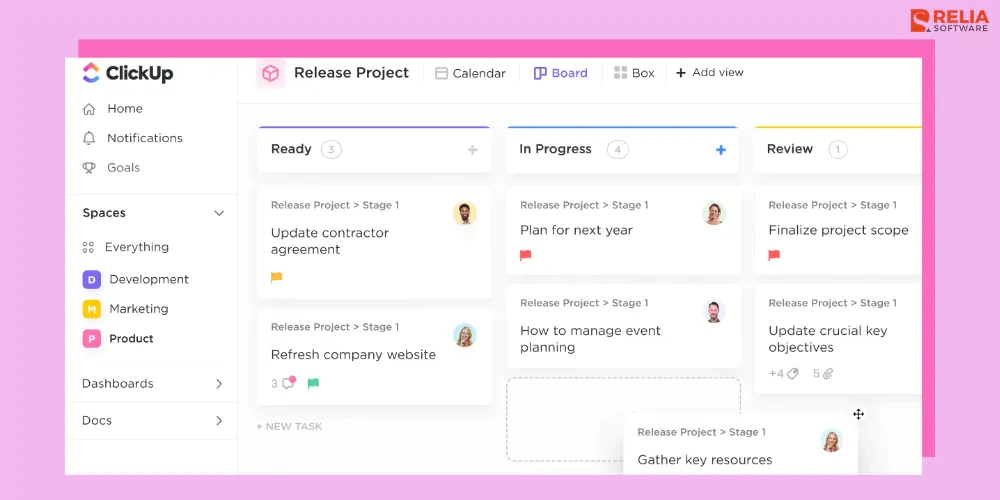
Teamwork
Teamwork is a project management tool designed for client-focused businesses like agencies, consultants, and service providers. It helps teams manage tasks, communicate with clients, and deliver work on time.
It’s easy to use for daily tasks yet offers advanced tools for long-term planning, making it ideal for teams working with external partners who need clear tracking of responsibilities and timelines.
Standout Features:
- Client access: Let clients view project progress and leave feedback without seeing internal work.
- Workload planner: Helps managers see who’s available and balance assignments.
- Billing and invoicing: Turn tracked time into invoices with built-in tools.
Trello
Trello is a simple software management tool that uses boards, lists, and cards to help teams stay organized. It’s great for small teams or individuals who want a clear view of tasks.
Like digital sticky notes on a whiteboard, each card can include checklists, comments, due dates, and files. Trello is often used for content planning, to-do lists, and projects that don’t require complex management.
Standout Features:
- Kanban-style boards: Organize tasks by dragging cards between columns like “To Do,” “Doing,” and “Done.”
- Custom card details: Add checklists, attachments, labels, and comments to each card.
- Butler automation: Set up simple rules to move cards, assign tasks, or send reminders.
- Power-Ups: Add features like calendar view, custom fields, or integrations with Google Drive, Slack, etc.
- Team collaboration: Tag teammates, leave comments, and get notifications in real time.
Microsoft Project
Microsoft Project is a long-standing project management tool designed for companies that need detailed planning and scheduling.
Packed with advanced features, it’s best for experienced project managers handling complex projects, and may be more than a small team needs.
Standout Features:
- Gantt charts: Help users plan out tasks, deadlines, and dependencies in a timeline format.
- Resource management: Track availability and assign people to tasks based on workload.
- Budget tracking: Monitor project costs and compare them to planned budgets.
- Multiple project support: View and manage several projects together in one workspace.
- Office integration: Works well with Microsoft 365 apps like Excel, Outlook, and Teams.
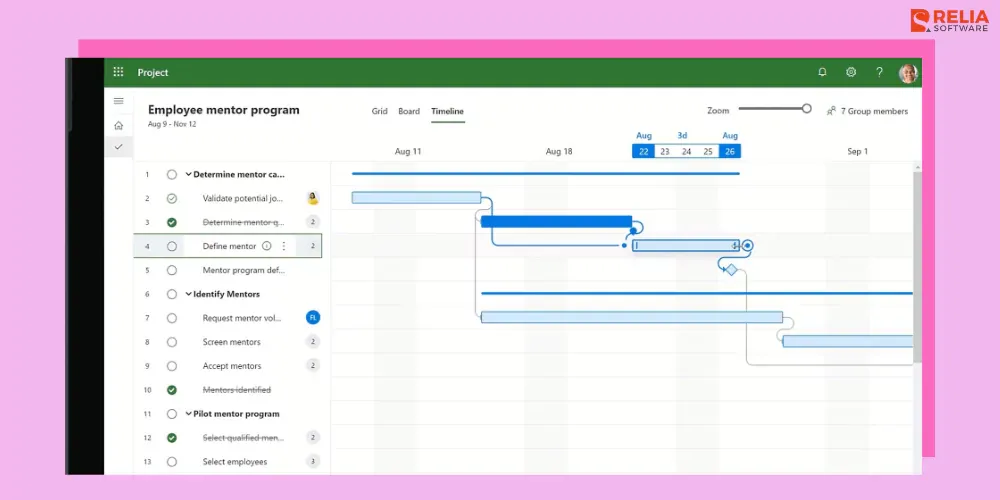
FAQs
1. What is the best free project management tool?
Some of the best free project management tools include Trello, Asana, and ClickUp. They still offer essential features without requiring payment for small teams or basic usage.
2. Which project management tool is best for Agile teams?
Jira is widely regarded as the best tool for Agile software development teams because it supports Scrum, Kanban, sprint planning, backlog management, and developer-focused workflows.
3. Can project management tools be used by small businesses?
Yes. Small businesses can use tools like Zoho Projects or Teamwork to keep projects on track, even with limited resources.
4. How do I choose the right project management tool for my team?
Start by listing your must-have features, considering your workflow style (Agile, Waterfall, hybrid), team size, and budget. Then try free trials to see how well the tool fits before committing.
5. Are project management tools good for remote teams?
Yes. Since most modern project management software is cloud-based, it allows remote teams to collaborate in real time, share files instantly, and track progress without needing to be in the same location.
6. Do these tools work for both short-term and long-term projects?
Absolutely. Whether you’re managing a one-week marketing campaign or a year-long product launch, all the software project management tools above can be customized to handle projects of any size and duration.
>> Read more:
- Top 15 Application Monitoring Tools For Businesses
- Top 10 Full-Fledged Configuration Management Tools For Developers
Conclusion
No single project management tool works for every team. The key is to pick one that matches your team’s working style, project needs, and budget. Start by listing your main goals—whether that’s visual planning, team coordination, or time tracking—then test if the tool meets those needs.
Instead of looking for the “best” tool overall, focus on the one that fits your team’s size, budget, and daily work. If your team also drives strategic initiatives or new product ideas, consider using corporate innovation tools alongside your project management platform.
>>> Follow and Contact Relia Software for more information!
- development

