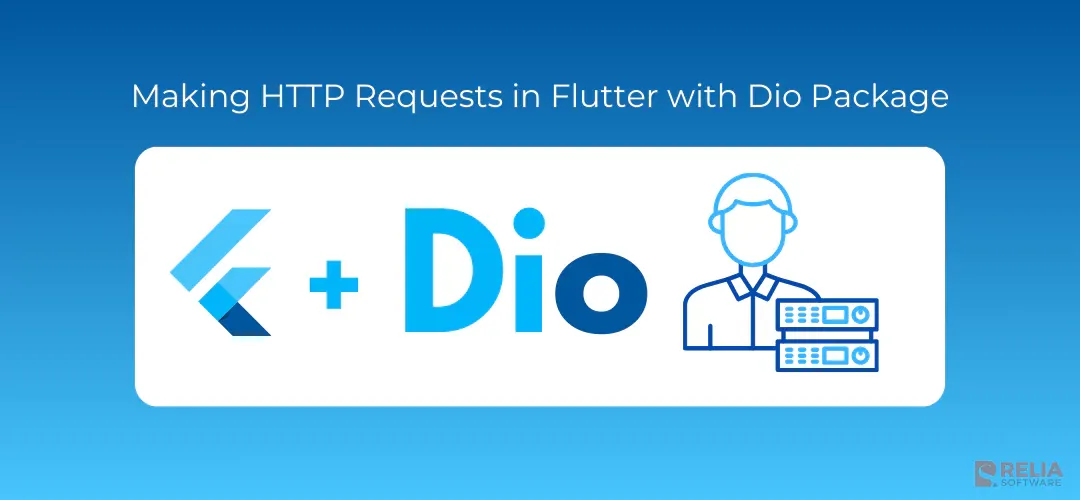HTTP requests are crucial in mobile application development as they connect the app with remote servers. They handle essential tasks like retrieving data, submitting forms, and syncing information across devices. Without efficient HTTP request management, apps can become slow or unresponsive, which can harm the user experience.
Dio is a widely used HTTP client library for Flutter that makes HTTP requests much easier. It's a great choice for Flutter developers because its API has many useful features, such as interceptors, request cancellation, error handling, and file uploads/downloads.
>> Read more:
- 7 Popular Approaches for State Management in Flutter
- How to Use Flutter Bloc for State Management in Flutter Apps?
- Mastering Provider in Flutter for Effective State Management
Setting Up Dio in Flutter
Installing Dio
To get started with Dio, you need to add it to your Flutter project as a dependency. Simply update your pubspec.yaml file and run the Flutter CLI to fetch the package.
Always use the latest Dio version to stay updated with new features and security patches.
Creating a Dio Instance
Before making HTTP requests, create a Dio instance. Configuring it with BaseOptions helps you manage settings like the base URL, headers, and timeouts in one place.
- Base URL: Automatically appended to endpoints in requests, saving repetitive typing and reducing errors.
- Timeouts: Ensure your app doesn't hang indefinitely if a server is unresponsive.
- Headers: Set default headers like
Authorizationtokens for secure endpoints.
Example configuration:
Dio dio = Dio(BaseOptions(
baseUrl: "https://api.example.com",
connectTimeout: 5000, // Timeout in milliseconds
receiveTimeout: 3000, // Timeout in milliseconds
headers: {
"Authorization": "Bearer YOUR_TOKEN", // Add default auth token
},
));Making Basic HTTP Requests (GET/POST/PUT/DELETE)
GET Request
The GET method retrieves data from the server. This is commonly used to fetch resources like user profiles or product lists.
Response response = await dio.get('/endpoint');
print(response.data);POST Request
POST sends data to the server to create or update resources. Use this for submitting forms or uploading data.
Response response = await dio.post('/endpoint', data: {"key": "value"});PUT Request
The PUT method updates existing resources. It often replaces the entire resource with new data.
Response response = await dio.put('/endpoint', data: {"key": "updatedValue"});DELETE Request
DELETE removes resources from the server. This is used to delete records or clear user data.
Response response = await dio.delete('/endpoint');Each method supports advanced configurations like query parameters, headers, and custom error handling.
Using Dio Interceptors for Custom Request and Response Handling
Interceptors act as middleware for HTTP requests and responses. They allow you to:
- Modify requests before they are sent.
- Log request/response data for debugging.
- Handle errors globally without duplicating code.
Code Examples:
- Adding Authentication Tokens: Ensures every request automatically includes the necessary credentials.
dio.interceptors.add(InterceptorsWrapper(
onRequest: (options, handler) {
options.headers['Authorization'] = 'Bearer YOUR_TOKEN';
return handler.next(options);
},
));- Logging Requests and Responses: Useful during development for debugging.
dio.interceptors.add(LogInterceptor(
requestBody: true,
responseBody: true,
));- Global Error Handling: Standardizes how errors are processed across the app.
dio.interceptors.add(InterceptorsWrapper(
onError: (DioError error, handler) {
print("Error: ${error.message}");
return handler.next(error);
},
));Interceptors are powerful tools for customizing Dio's behavior to suit your app's needs.
Cancellation Tokens
Cancellation tokens are used to stop ongoing HTTP requests, saving resources and improving user experience in scenarios like search-as-you-type or navigating away from pages.
How It Works?
- Create a
CancelToken:
CancelToken cancelToken = CancelToken();- Attach it to your request:
dio.get('/endpoint', cancelToken: cancelToken);- Cancel the request:
cancelToken.cancel("Request cancelled");This is particularly helpful when dealing with long-running requests that may no longer be relevant.
Error Handling and Retry Strategies
Error handling is a crucial aspect of making HTTP requests. In real-world scenarios, requests can fail for various reasons, including network issues, server errors, or incorrect inputs. By implementing robust error handling and retry strategies, you can improve the resilience and reliability of your application.
Common Error Scenarios
Network Errors:
- Connection Timeout: The app couldn't establish a connection to the server within the allotted time.
- Receive Timeout: The server didn't respond with data within the expected time.
- No Internet Connection: The device is offline or the DNS lookup fails.
HTTP Errors:
- Client Errors (4xx):
- 400 (Bad Request): The request is malformed or contains invalid data.
- 401 (Unauthorized): Authentication is required or the token is invalid.
- 404 (Not Found): The requested resource doesn't exist.
- Server Errors (5xx):
- 500 (Internal Server Error): A generic error on the server side.
- 503 (Service Unavailable): The server is temporarily overloaded or under maintenance.
Other Scenarios:
- File upload/download interruptions.
- DNS resolution issues.
- Malformed JSON responses from the server.
Basic Error Handling
Dio uses exceptions (DioError) to report errors. Wrapping your HTTP calls in a try-catch block allows you to handle errors gracefully. Example:
try {
Response response = await dio.get('/endpoint');
print("Response data: ${response.data}");
} catch (e) {
if (e is DioError) {
print("DioError: ${e.message}");
handleError(e);
} else {
print("Unexpected error: $e");
}
}Custom Error Handling
Creating custom error handlers helps in standardizing how your app responds to different error types, improving user experience. For example:
void handleError(DioError error) {
switch (error.type) {
case DioErrorType.connectTimeout:
print("Connection Timeout. Please try again later.");
break;
case DioErrorType.receiveTimeout:
print("Receive Timeout. Check your network connection.");
break;
case DioErrorType.response:
handleHttpResponseError(error.response!);
break;
case DioErrorType.cancel:
print("Request was cancelled.");
break;
default:
print("Unexpected error: ${error.message}");
}
}
void handleHttpResponseError(Response response) {
if (response.statusCode == 401) {
print("Unauthorized. Please login again.");
} else if (response.statusCode == 404) {
print("Resource not found.");
} else if (response.statusCode! >= 500) {
print("Server error. Please try again later.");
} else {
print("Unexpected HTTP error: ${response.statusCode}");
}
}Retry Strategies
Retries are important for transient errors, such as temporary network failures or server unavailability. Implementing retry mechanisms ensures your app doesn't fail prematurely for recoverable errors.
Best Practices for Retries:
- Retry for Transient Errors Only: Avoid retrying for permanent errors like 401 (Unauthorized) or 404 (Not Found).
- Exponential Backoff: Add increasing delays between retry attempts to reduce server load and avoid overloading your app. For example: Wait 1 second before the first retry, 2 seconds before the second, and so on.
- Set Retry Limits: Limit the number of retries to prevent infinite loops. For example, retry a maximum of 3 times.
- Dynamic Retry Delays: Use response headers like
Retry-After(if available) to respect the server's preferred retry interval.
Example: Manual Retry Logic
Future<Response?> performRequestWithRetry(String endpoint, int maxRetries) async {
int retryCount = 0;
while (retryCount < maxRetries) {
try {
return await dio.get(endpoint);
} catch (e) {
if (e is DioError && retryCount < maxRetries - 1) {
print("Retry attempt: ${retryCount + 1}");
await Future.delayed(Duration(seconds: retryCount + 1)); // Exponential backoff
retryCount++;
} else {
throw e; // Exit if max retries reached or non-transient error occurs
}
}
}
return null;
}Using Plugins for Retry
Instead of writing manual retry logic, you can use plugins like dio_retry, which provides a prebuilt retry interceptor. Here is an example of retry Interceptor:
import 'package:dio_retry/dio_retry.dart';
Dio dio = Dio();
// Add Retry Interceptor
dio.interceptors.add(
RetryInterceptor(
dio: dio,
retries: 3,
retryDelays: [
Duration(seconds: 1),
Duration(seconds: 2),
Duration(seconds: 4), // Exponential backoff
],
retryEvaluator: (error) =>
error.type != DioErrorType.cancel && error.type != DioErrorType.response,
),
);Displaying User-Friendly Messages
Errors should be presented to users in a way they can understand. For example:
- "The server is currently unavailable. Please try again later."
- "Your request took too long to process. Check your internet connection and try again."
For developers, ensure error messages in logs are detailed to facilitate debugging.
File Uploads and Downloads
File Upload
Uploading files involves creating a FormData object and sending it with the POST method.
FormData formData = FormData.fromMap({
"file": await MultipartFile.fromFile("path/to/file"),
});
Response response = await dio.post('/upload', data: formData);File Download
Downloading files is straightforward with Dio's download method, which supports progress tracking:
Response response = await dio.download(
'https://example.com/file',
'path/to/save/file',
onReceiveProgress: (received, total) {
print("Progress: ${received / total * 100}%");
},
);Best Practices for File Handling
-
Compression:
- Compress large files before uploading to reduce upload time and server storage requirements. Use libraries for image compression (e.g.,
image_pickerfor Flutter). - Similarly, download compressed files and decompress them on the client-side.
- Compress large files before uploading to reduce upload time and server storage requirements. Use libraries for image compression (e.g.,
- Chunking:
- Break large files into smaller chunks before uploading or downloading to avoid memory overload and improve performance.
- Dio supports chunked uploads and downloads with proper configuration.
- Chunked Upload Example: Upload chunks sequentially with offset tracking, ensuring data integrity if interruptions occur.
-
Progress Tracking:
- Use
onReceiveProgress(downloads) andonSendProgress(uploads) to display progress to users, especially for large files.
- Use
-
Error Handling: Implement robust error handling for scenarios like:
- Network interruptions: Retry logic with exponential backoff.
- File corruption: Validate checksums or use hashing (e.g., MD5).
- Server errors: Display meaningful messages for HTTP errors like 413 (Payload Too Large).
-
Secure File Handling:
- Use HTTPS to encrypt file transfers.
- Secure file storage on the client side (e.g., using sandboxed directories).
- Validate uploaded files on the server to prevent malicious content.
-
Memory Optimization:
- Avoid loading large files entirely into memory. Stream files directly to and from storage to minimize memory usage.
-
File Type and Size Validation:
- Validate file types and sizes before uploads to prevent overloading the server and ensure compliance with server-side constraints.
-
Retry Mechanisms:
- For unreliable networks, implement retry mechanisms for interrupted uploads/downloads, possibly resuming from where the transfer stopped.
Testing Dio HTTP Requests
Unit Testing
Write unit tests to verify request behavior:
test('Dio GET Test', () async {
final dio = Dio();
final response = await dio.get('https://jsonplaceholder.typicode.com/posts');
expect(response.statusCode, 200);
});Mocking API Requests
Mock requests to simulate server responses without making real network calls:
class MockAdapter extends HttpClientAdapter {
@override
Future<ResponseBody> fetch(RequestOptions options, Stream<List<int>> requestStream, Future cancelFuture) async {
return ResponseBody.fromString('{"key":"value"}', 200, headers: {});
}
}>> You may consider:
- The In-depth Guide for Mastering Navigation in Flutter
- Step-by-Step Tutorial to Master Flutter TextField Validation
- 3 Popular Methods to Implement Dependency Injection in Flutter
Conclusion
By leveraging Dio, developers gain a robust toolset for managing HTTP requests in Flutter. From interceptors to error handling and testing, Dio enhances productivity and application reliability. Explore its advanced features to take full advantage of this powerful library in your next project.
>>> Follow and Contact Relia Software for more information!
- coding