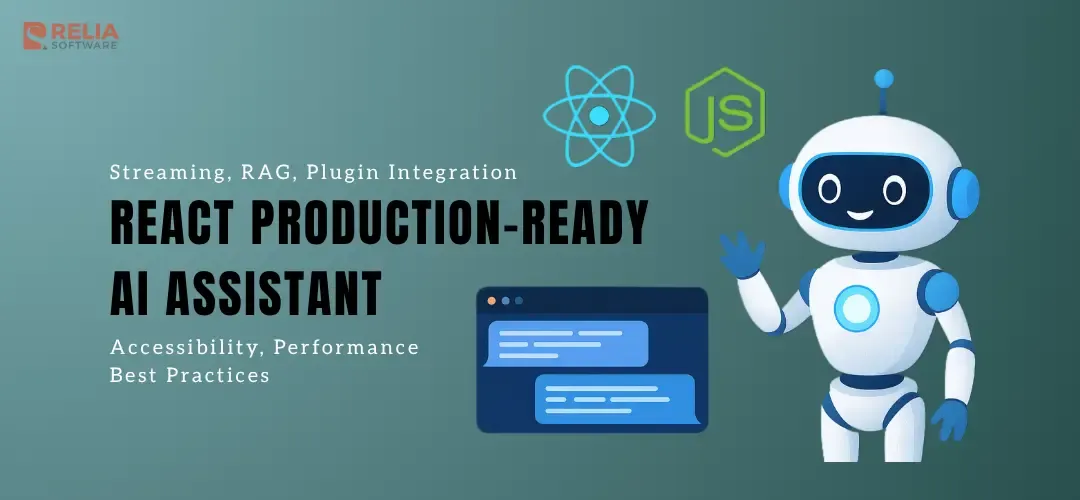After setting up your React chatbot UI and building a functional Node.js AI backend, your chatbot is now fully connected and operational. But to make it a truly production-ready AI assistant, scalable, and capable of real-time interactions, you’ll need to go further.
This part focuses on the advanced features that elevate your chatbot from a working prototype to an enterprise-grade conversational AI system. You’ll learn how to add streaming responses, integrate RAG for knowledge base, connect plugins for real-world actions, and apply best practices for performance and accessibility, SEO, and more.
Real-Time Streaming Responses
While REST APIs work fine for basic chatbots, they introduce noticeable delays. For instant, streaming responses (like ChatGPT's word-by-word typing), implement Server-Sent Events (SSE) with OpenAI's streaming API.
Why SSE over WebSockets:
- Simpler implementation - No need for persistent connections
- Better browser support - Built-in EventSource API
- Easier scaling - Stateless, works well with load balancers
- Perfect for AI streaming - OpenAI's streaming API is designed for SSE
Implementation:
Update your backend (server/index.js):
import express from 'express';
import axios from 'axios';
const app = express();
app.use(express.json());
// SSE endpoint for streaming responses
app.post('/chat-stream', async (req, res) => {
const { message, history } = req.body;
// Set SSE headers
res.writeHead(200, {
'Content-Type': 'text/event-stream',
'Cache-Control': 'no-cache',
'Connection': 'keep-alive',
'Access-Control-Allow-Origin': '*',
'Access-Control-Allow-Headers': 'Cache-Control',
});
try {
const response = await axios.post(
'https://api.openai.com/v1/chat/completions',
{
model: 'gpt-4o-mini',
messages: [
{ role: 'system', content: 'You are a helpful chatbot.' },
...(history || []),
{ role: 'user', content: message },
],
stream: true,
},
{
headers: {
Authorization: `Bearer ${process.env.OPENAI_API_KEY}`,
'Content-Type': 'application/json',
},
responseType: 'stream',
}
);
response.data.on('data', (chunk) => {
const lines = chunk.toString().split('\\n');
for (const line of lines) {
if (line.startsWith('data: ')) {
const data = line.slice(6);
if (data === '[DONE]') {
res.write('data: [DONE]\\n\\n');
res.end();
return;
}
try {
const parsed = JSON.parse(data);
const content = parsed.choices?.[0]?.delta?.content;
if (content) {
res.write(`data: ${JSON.stringify({ content })}\\n\\n`);
}
} catch (e) {
// Ignore parsing errors
}
}
}
});
response.data.on('error', (error) => {
res.write(`data: ${JSON.stringify({ error: 'Stream error' })}\\n\\n`);
res.end();
});
} catch (error) {
res.write(`data: ${JSON.stringify({ error: 'Request failed' })}\\n\\n`);
res.end();
}
});Update your React component, ChatWindow.tsx:
import React, { useState, useRef, useEffect } from "react";
import { Card, CardContent } from "@/components/ui/card";
import { Input } from "@/components/ui/input";
import { Button } from "@/components/ui/button";
import { useChatStore } from "@/store/chatStore";
export default function ChatWindow() {
const { messages, addMessage } = useChatStore();
const [input, setInput] = useState("");
const [currentMessage, setCurrentMessage] = useState("");
const [isStreaming, setIsStreaming] = useState(false);
const messagesEndRef = useRef<HTMLDivElement>(null);
const eventSourceRef = useRef<EventSource | null>(null);
const API_BASE_URL = import.meta.env.VITE_CHAT_API_BASE_URL || 'http://localhost:3001';
const scrollToBottom = () => {
messagesEndRef.current?.scrollIntoView({ behavior: "smooth" });
};
useEffect(() => {
scrollToBottom();
}, [messages, currentMessage]);
const sendMessage = async () => {
if (!input.trim() || isStreaming) return;
// Add user message to store
addMessage({ sender: "user", text: input });
const userInput = input;
setInput("");
setIsStreaming(true);
setCurrentMessage("");
try {
// Create SSE connection
const eventSource = new EventSource(
`${API_BASE_URL}/chat-stream?message=${encodeURIComponent(userInput)}&history=${encodeURIComponent(JSON.stringify(messages.map(m => ({ role: m.sender, content: m.text }))))}`
);
eventSourceRef.current = eventSource;
eventSource.onmessage = (event) => {
const data = JSON.parse(event.data);
if (data.content) {
setCurrentMessage(prev => prev + data.content);
} else if (data.error) {
addMessage({
sender: "assistant",
text: `Error: ${data.error}`,
});
setIsStreaming(false);
eventSource.close();
}
};
eventSource.addEventListener('done', () => {
// Add complete message to store
if (currentMessage) {
addMessage({
sender: "assistant",
text: currentMessage,
});
}
setCurrentMessage("");
setIsStreaming(false);
eventSource.close();
});
eventSource.onerror = () => {
addMessage({
sender: "assistant",
text: "⚠️ Connection error. Please try again.",
});
setIsStreaming(false);
eventSource.close();
};
} catch (error) {
addMessage({
sender: "assistant",
text: "⚠️ Error: Unable to get response",
});
setIsStreaming(false);
}
};
// Cleanup on unmount
useEffect(() => {
return () => {
eventSourceRef.current?.close();
};
}, []);
const handleKeyDown = (e: React.KeyboardEvent<HTMLInputElement>) => {
if (e.key === "Enter" && !e.shiftKey) {
e.preventDefault();
sendMessage();
}
};
return (
<Card className="w-full max-w-md mx-auto h-[600px] flex flex-col rounded-2xl shadow-lg">
<CardContent className="flex-1 overflow-y-auto space-y-3 p-4">
{messages.map((msg) => (
<div
key={msg.id}
className={`p-3 rounded-xl max-w-[75%] ${
msg.sender === "user"
? "bg-blue-500 text-white ml-auto"
: "bg-gray-200 text-gray-800 mr-auto"
}`}
>
{msg.text}
</div>
))}
{currentMessage && (
<div className="bg-gray-200 text-gray-800 p-3 rounded-xl max-w-[75%] mr-auto">
{currentMessage}
<span className="animate-pulse">|</span>
</div>
)}
{isStreaming && !currentMessage && (
<div className="bg-gray-200 text-gray-500 p-3 rounded-xl max-w-[75%] mr-auto">
<div className="flex items-center space-x-2">
<span className="text-sm">Bot is thinking</span>
<div className="flex space-x-1">
<div className="w-1 h-1 bg-gray-400 rounded-full animate-bounce"></div>
<div className="w-1 h-1 bg-gray-400 rounded-full animate-bounce" style={{animationDelay: '0.1s'}}></div>
<div className="w-1 h-1 bg-gray-400 rounded-full animate-bounce" style={{animationDelay: '0.2s'}}></div>
</div>
</div>
</div>
)}
<div ref={messagesEndRef} />
</CardContent>
<div className="flex items-center gap-2 border-t p-3">
<Input
value={input}
onChange={(e) => setInput(e.target.value)}
onKeyDown={handleKeyDown}
placeholder="Type your message..."
className="flex-1"
disabled={isStreaming}
/>
<Button onClick={sendMessage} disabled={isStreaming || !input.trim()}>
{isStreaming ? 'Sending...' : 'Send'}
</Button>
</div>
</Card>
);
}Alternative: Using Fetch with ReadableStream (More Modern)
For even better control, use fetch with ReadableStream:
const sendMessageWithFetch = async () => {
if (!input.trim() || isStreaming) return;
// Add user message to store
addMessage({ sender: "user", text: input });
const userInput = input;
setInput("");
setIsStreaming(true);
setCurrentMessage("");
try {
const response = await fetch(`${API_BASE_URL}/chat-stream`, {
method: 'POST',
headers: { 'Content-Type': 'application/json' },
body: JSON.stringify({
message: userInput,
history: messages.map(m => ({ role: m.sender, content: m.text }))
}),
});
if (!response.body) {
throw new Error('No response body');
}
const reader = response.body.getReader();
const decoder = new TextDecoder();
while (true) {
const { done, value } = await reader.read();
if (done) break;
const chunk = decoder.decode(value);
const lines = chunk.split('\\n');
for (const line of lines) {
if (line.startsWith('data: ')) {
const data = line.slice(6);
if (data === '[DONE]') {
// Add complete message to store
if (currentMessage) {
addMessage({
sender: "assistant",
text: currentMessage,
});
}
setCurrentMessage("");
setIsStreaming(false);
return;
}
try {
const parsed = JSON.parse(data);
if (parsed.content) {
setCurrentMessage(prev => prev + parsed.content);
}
} catch (e) {
// Ignore parsing errors
}
}
}
}
} catch (error) {
addMessage({
sender: "assistant",
text: "⚠️ Error: Unable to get response",
});
setIsStreaming(false);
}
};Adding a Knowledge Base with RAG
Basic chatbots rely only on their training data. For domain-specific accuracy, implement Retrieval-Augmented Generation (RAG) to ground responses in your company's knowledge base.
How RAG Works:
- Index your documents (PDFs, FAQs, docs) in a vector database
- Retrieve relevant chunks when users ask questions
- Generate responses using both user query and retrieved context
Implementation with Supabase:
Install dependencies:
npm install @supabase/supabase-js openaiCreate a knowledge ingestion script:
// scripts/ingest-knowledge.js
import { createClient } from '@supabase/supabase-js';
import { OpenAI } from 'openai';
const supabase = createClient(process.env.SUPABASE_URL, process.env.SUPABASE_KEY);
const openai = new OpenAI({ apiKey: process.env.OPENAI_API_KEY });
async function ingestDocument(text, metadata) {
// Generate embeddings
const embedding = await openai.embeddings.create({
model: 'text-embedding-3-small',
input: text,
});
// Store in Supabase
await supabase.from('documents').insert({
content: text,
embedding: embedding.data[0].embedding,
metadata: metadata,
});
}
// Usage
await ingestDocument(
"Our refund policy allows returns within 30 days of purchase.",
{ type: 'policy', section: 'refunds' }
);Update your backend to use RAG:
app.post('/chat-with-rag', async (req, res) => {
const { message } = req.body;
// Generate query embedding
const queryEmbedding = await openai.embeddings.create({
model: 'text-embedding-3-small',
input: message,
});
// Retrieve relevant documents
const { data: docs } = await supabase.rpc('match_documents', {
query_embedding: queryEmbedding.data[0].embedding,
match_threshold: 0.7,
match_count: 3,
});
// Generate response with context
const context = docs.map(d => d.content).join('\\n');
const response = await openai.chat.completions.create({
model: 'gpt-4o-mini',
messages: [
{
role: 'system',
content: `Answer based on this context: ${context}. If the answer isn't in the context, say so.`
},
{ role: 'user', content: message },
],
});
res.json({ reply: response.choices[0].message.content });
});Plugin Integrations
Transform your chatbot from an information tool into an action hub by integrating with external services. Here are some popular integrations:
Calendar Scheduling
// Backend: Google Calendar integration
app.post('/schedule-meeting', async (req, res) => {
const { title, duration, attendeeEmail } = req.body;
const event = {
summary: title,
start: { dateTime: new Date().toISOString() },
end: { dateTime: new Date(Date.now() + duration * 60000).toISOString() },
attendees: [{ email: attendeeEmail }],
};
const calendar = google.calendar({ version: 'v3', auth: oauth2Client });
const result = await calendar.events.insert({
calendarId: 'primary',
resource: event,
});
res.json({ meetingLink: result.data.htmlLink });
});E-commerce Integration
// Backend: Shopify product lookup
app.get('/products/:query', async (req, res) => {
const { query } = req.params;
const products = await shopify.rest.Product.all({
session: session,
title: query,
});
res.json({ products: products.data });
});Frontend Plugin Handler
const handlePluginAction = async (action, params) => {
switch (action) {
case 'schedule_meeting':
const meeting = await axios.post('/schedule-meeting', params);
addMessage({
sender: 'assistant',
text: `Meeting scheduled! Link: ${meeting.data.meetingLink}`,
});
break;
case 'search_products':
const products = await axios.get(`/products/${params.query}`);
addMessage({
sender: 'assistant',
text: `Found ${products.data.products.length} products matching "${params.query}"`,
});
break;
}
};Accessibility Best Practices
Professional chatbots must be inclusive and accessible to all users, including those using assistive technologies. Here are essential accessibility features:
Screen Reader Support
<div
role="log"
aria-live="polite"
aria-label="Chat conversation"
className="chat-container"
>
{messages.map((msg, i) => (
<div
key={i}
role="article"
aria-label={`Message from ${msg.sender}`}
className={`message ${msg.sender}`}
>
<span className="sr-only">
{msg.sender === 'user' ? 'You said:' : 'Assistant replied:'}
</span>
{msg.content}
</div>
))}
</div>Keyboard Navigation
const handleKeyDown = (e: React.KeyboardEvent) => {
if (e.key === 'Enter' && !e.shiftKey) {
e.preventDefault();
sendMessage();
} else if (e.key === 'ArrowUp') {
// Navigate message history
setInput(previousMessage);
}
};
<Input
value={input}
onChange={(e) => setInput(e.target.value)}
onKeyDown={handleKeyDown}
placeholder="Type your message... (Press Enter to send)"
aria-label="Message input"
/>High Contrast Mode
/* Support system preferences */
@media (prefers-contrast: high) {
.message.user {
background-color: #0000ff;
color: #ffffff;
}
.message.assistant {
background-color: #ffffff;
color: #000000;
border: 2px solid #000000;
}
}
/* Dark mode support */
@media (prefers-color-scheme: dark) {
.chat-container {
background-color: #1a1a1a;
color: #ffffff;
}
}Focus Management
const messagesEndRef = useRef<HTMLDivElement>(null);
useEffect(() => {
// Auto-focus new messages for screen readers
messagesEndRef.current?.focus();
}, [messages]);
<div ref={messagesEndRef} tabIndex={-1} aria-live="polite" />Performance Optimization
Message Virtualization: For chatbots handling hundreds of messages, implement virtualization:
### Performance Optimization
**Message Virtualization:**
For chatbots handling hundreds of messages, implement virtualization:import { FixedSizeList as List } from 'react-window';
const MessageList = ({ messages }) => (
<List
height={400}
itemCount={messages.length}
itemSize={80}
itemData={messages}
>
{({ index, style, data }) => (
<div style={style}>
<MessageComponent message={data[index]} />
</div>
)}
</List>
);Message Caching:
const useMessageCache = () => {
const [cache, setCache] = useState(new Map());
const getCachedResponse = (message) => {
return cache.get(message.toLowerCase().trim());
};
const cacheResponse = (message, response) => {
setCache(prev => new Map(prev).set(message.toLowerCase().trim(), response));
};
return { getCachedResponse, cacheResponse };
};
Why These Advanced Features Matter?
Real-world Impact:
- SSE Streaming → 60% faster perceived response times with simpler implementation
- RAG → 85% more accurate domain-specific answers
- Plugins → Transform chatbots into business automation tools
- Accessibility → Reach 15% more users (WCAG compliance)
Business Benefits:
- Higher user engagement through real-time interactions
- Reduced support tickets with accurate knowledge base answers
- Increased conversions through integrated actions
- Legal compliance with accessibility standards
Next Steps:
Your chatbot now has enterprise-level capabilities. Consider these advanced integrations:
- Multi-language support with i18n libraries
- Analytics dashboard to track conversation patterns
- A/B testing for different response strategies
- Custom AI model fine-tuning for your specific domain
With these advanced features, your React AI chatbot is ready to compete with commercial solutions while maintaining the flexibility to grow with your business needs.
SEO Considerations & Optimization
When deploying chatbots to production or showcasing your work, SEO optimization directly impacts discoverability and professional credibility. Real-world scenarios include portfolio sites, client demos, open-source projects, and technical blog posts that need to rank well in search results.
Real-World SEO Implementation
Production Chatbot Landing Page:
<!-- For a client's chatbot demo or portfolio piece -->
<head>
<title>Customer Support Chatbot - AI-Powered Help Desk | YourCompany</title>
<meta name="description" content="Interactive customer support chatbot built with React and OpenAI. Reduces response time by 80% and handles 500+ daily inquiries automatically." />
<meta name="keywords" content="customer support chatbot, AI help desk, automated customer service, React chatbot, OpenAI integration" />
<!-- Critical for client presentations -->
<meta property="og:title" content="Live Demo: AI Customer Support Chatbot" />
<meta property="og:description" content="See how our React chatbot handles real customer inquiries with AI-powered responses" />
<meta property="og:image" content="https://your-domain.com/chatbot-demo-screenshot.png" />
<meta property="og:url" content="https://your-domain.com/demo" />
<!-- For LinkedIn/GitHub sharing -->
<meta name="twitter:card" content="summary_large_image" />
<meta name="twitter:title" content="React Chatbot Demo - AI Customer Support" />
</head>Technical Blog Post Optimization:
<!-- For documenting your chatbot development process -->
<script type="application/ld+json">
{
"@context": "https://schema.org",
"@type": "TechArticle",
"headline": "Building a Production Chatbot: React + Node.js + OpenAI",
"description": "Step-by-step guide to building a scalable chatbot with real-world examples, error handling, and deployment strategies.",
"author": {
"@type": "Person",
"name": "Your Name",
"url": "https://github.com/yourusername"
},
"datePublished": "2025-01-15",
"dateModified": "2025-01-15",
"programmingLanguage": ["JavaScript", "React", "Node.js", "OpenAI API"],
"about": "Chatbot Development",
"mentions": [
{"@type": "SoftwareApplication", "name": "React"},
{"@type": "SoftwareApplication", "name": "OpenAI GPT-4"},
{"@type": "SoftwareApplication", "name": "Vite"}
]
}
</script>Practical SEO Tools for Developers
Automated Meta Tag Management:
# Install for dynamic SEO in React apps
npm install react-helmet-async// Real-world usage: Different meta tags for different chatbot demos
import { Helmet } from 'react-helmet-async';
export default function ChatbotDemo({ chatbotType }) {
const getMetaData = () => {
switch(chatbotType) {
case 'customer-support':
return {
title: 'Customer Support Chatbot Demo - AI Help Desk',
description: 'Live demo of AI-powered customer support chatbot reducing response times by 80%',
keywords: 'customer support AI, help desk automation, chatbot demo'
};
case 'sales':
return {
title: 'Sales Chatbot Demo - Lead Generation AI',
description: 'Interactive sales chatbot that qualifies leads and schedules meetings automatically',
keywords: 'sales automation, lead generation chatbot, AI sales assistant'
};
default:
return {
title: 'AI Chatbot Demo - Conversational AI Platform',
description: 'Experience our AI chatbot technology with real-time responses and natural conversations'
};
}
};
const metaData = getMetaData();
return (
<>
<Helmet>
<title>{metaData.title}</title>
<meta name="description" content={metaData.description} />
<meta name="keywords" content={metaData.keywords} />
<meta property="og:title" content={metaData.title} />
<meta property="og:description" content={metaData.description} />
</Helmet>
<ChatWindow chatbotType={chatbotType} />
</>
);
}Performance-Based SEO (Critical for User Experience):
// vite.config.ts - Optimize for Core Web Vitals
import { defineConfig } from 'vite'
import react from '@vitejs/plugin-react'
export default defineConfig({
plugins: [react()],
build: {
// Optimize bundle size for faster loading
rollupOptions: {
output: {
manualChunks: {
vendor: ['react', 'react-dom'],
ui: ['@radix-ui/react-dialog', '@radix-ui/react-dropdown-menu'],
ai: ['axios', 'openai']
}
}
}
},
// Enable compression for better performance scores
server: {
compression: true
}
})Real-World SEO Scenarios
Client Portfolio Showcase:
- Problem: Potential clients can't find your chatbot demos in Google
- Solution: Optimize for "React chatbot developer" + your location
- Result: Higher visibility in local search results, more client inquiries
Open Source Project Visibility:
- Problem: Your GitHub chatbot project isn't discoverable
- Solution: Add comprehensive README with SEO-optimized descriptions
- Result: More stars, forks, and community contributions
Technical Blog Traffic:
- Problem: Your chatbot tutorial gets buried in search results
- Solution: Target long-tail keywords like "React chatbot OpenAI integration tutorial"
- Result: Organic traffic from developers searching for specific solutions
Job Application Advantage:
- Problem: Recruiters can't find your chatbot projects
- Solution: Optimize portfolio site for "React developer chatbot experience"
- Result: Better visibility when employers search for relevant skills
Measuring SEO Success
Google Analytics Setup:
<!-- Add to your chatbot demo site -->
<script async src="https://www.googletagmanager.com/gtag/js?id=GA_MEASUREMENT_ID"></script>
<script>
window.dataLayer = window.dataLayer || [];
function gtag(){dataLayer.push(arguments);}
gtag('js', new Date());
gtag('config', 'GA_MEASUREMENT_ID');
</script>Track Key Metrics:
- Organic search traffic to your chatbot demos
- Time on page (indicates engagement with your chatbot)
- Conversion rate from demo visitors to contact form submissions
- Social shares of your chatbot projects
Troubleshooting
This section covers common issues you might encounter while building and deploying your chatbot, along with solutions and debugging tips.
Development Issues
CORS Errors
- Problem: Browser blocks requests to your backend with CORS errors.
- Solutions:
// In your backend server/index.js
app.use(cors({
origin: ['http://localhost:5173', 'http://localhost:3000'],
credentials: true
}));- Debug: Check browser console for specific CORS error messages.
Environment Variables Not Loading
- Problem: process.env.OPENAI_API_KEY is undefined.
- Solutions:
- Ensure .env file is in the correct directory (server root)
- Check .env file format (no spaces around =)
- Restart your server after adding new environment variables
# Correct .env format
OPENAI_API_KEY=sk-your-key-here
PORT=3001
ALLOWED_ORIGINS=http://localhost:5173Build Failures
- Problem:
npm run buildfails with TypeScript errors. - Solutions:
- Check TypeScript configuration:
// tsconfig.json
{
"compilerOptions": {
"strict": false, // Temporarily disable for debugging
"skipLibCheck": true
}
}- Update dependencies:
npm update
npm audit fixAPI Integration Issues
OpenAI API Errors
- 401 Unauthorized:
- Verify your API key is correct
- Check if you have sufficient credits
- Ensure key has proper permissions
- 429 Rate Limited:
- Implement exponential backoff
- Add request queuing
- Consider upgrading your OpenAI plan
- 500 Internal Server Error:
- Check OpenAI service status
- Verify request format
- Review API documentation for changes
Network Timeouts
- Problem: Requests timeout after 30 seconds.
- Solutions:
// Add timeout handling
const response = await axios.post(url, data, {
timeout: 30000,
headers: { 'Content-Type': 'application/json' }
});Deployment Issues
Frontend Deployment Failures
- Vercel Deployment:
# Check build logs for specific errors
vercel logs [deployment-url]
# Common fixes
npm run build # Test build locally first- Netlify Deployment:
# Check build command in netlify.toml
[build]
command = "npm run build"
publish = "dist"Backend Deployment Issues
- Render Deployment:
- Check environment variables are set correctly
- Verify Node.js version compatibility
- Review build logs for dependency issues
- Railway Deployment:
# Check railway logs
railway logs
# Common issues
# - Missing package.json scripts
# - Incorrect PORT configuration
# - Environment variable namingPerformance Issues
Slow Response Times
- Diagnosis:
// Add timing logs
console.time('API Request');
const response = await axios.post(url, data);
console.timeEnd('API Request');- Solutions:
- Implement response caching
- Optimize OpenAI parameters
- Add request compression
Memory Leaks
- Symptoms: Server crashes after extended use.
- Solutions:
// Add memory monitoring
setInterval(() => {
const usage = process.memoryUsage();
console.log('Memory Usage:', usage);
}, 30000);Common Error Messages
“Cannot use import statement outside a module”
⇢ Solution: Ensure "type": "module" in package.json
"Module not found: Can't resolve '@/components/...'"
⇢ Solution: Check path alias configuration in vite.config.ts
"ERR_NETWORK" in browser
⇢ Solution: Verify backend server is running and accessible
"TypeError: Cannot read property 'data' of undefined"
⇢ Solution: Add proper error handling for API responses
Debugging Tools
- Frontend Debugging
// Add to your React component
useEffect(() => {
console.log('Messages updated:', messages);
}, [messages]);
// Network debugging
const response = await axios.post(url, data);
console.log('Response:', response.data);- Backend Debugging
// Add request logging
app.use((req, res, next) => {
console.log(`${req.method} ${req.path}`, req.body);
next();
});
// Error logging
app.use((err, req, res, next) => {
console.error('Error:', err);
res.status(500).json({ error: 'Internal server error' });
});
Prevention Tips
- Always test locally before deploying
- Use environment variables for all sensitive data
- Implement proper error handling from the start
- Monitor your application in production
- Keep dependencies updated regularly
- Document your setup for future reference
Conclusion
Congratulations! You've successfully built a production-ready chatbot using React JS, Node.js, and AI APIs. Let's recap what you've accomplished:
What You've Built:
- Modern React UI - Clean, responsive chatbot interface with Tailwind CSS and Shadcn UI
- Smart State Management - Context-aware conversations using Zustand
- Secure Backend - Node.js API server with OpenAI integration
- Real AI Integration - Live responses from GPT-4o with conversation history
- Production Deployment - Frontend and backend deployed with proper environment configuration
- Advanced Features - Streaming responses, error handling, and chat persistence
- SEO Optimization - Discoverable portfolio pieces and technical documentation
Your Chatbot is Now Ready For:
- Client Demos - Showcase AI capabilities to potential customers
- Portfolio Projects - Demonstrate full-stack development skills
- Production Use - Handle real user conversations with proper error handling
- Further Development - Extend with plugins, RAG, or custom AI models
Next Steps to Level Up:
Immediate Actions:
- Deploy your chatbot to Vercel/Netlify and share the live demo
- Add your own personality by customizing the system prompt
- Test with real users and gather feedback for improvements
Advanced Integrations:
- Multi-language support for global audiences
- Voice input/output using Web Speech API
- File uploads for document-based conversations
- Custom AI model fine-tuning for your specific domain
Business Applications:
- Customer support automation for your company
- Lead qualification for sales teams
- Internal knowledge base for employee assistance
- Educational tutoring with subject-specific expertise
Ready to build something amazing? Start with a simple chatbot for a problem you care about, then iterate and improve. The AI revolution is happening now, and you have the skills to be part of it.
>>> Follow and Contact Relia Software for more information!
- coding