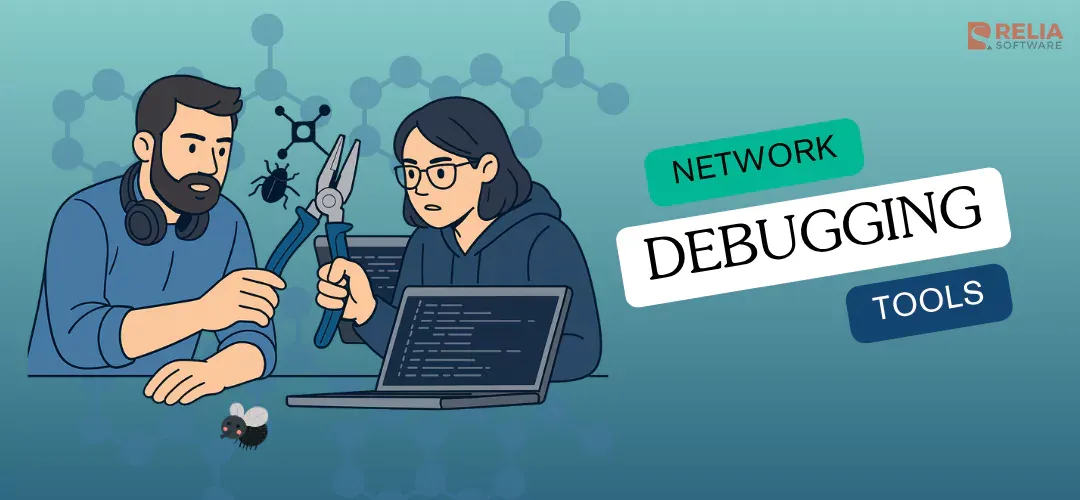In today’s connected world, network issues can stop even the strongest systems in their tracks. For DevOps teams, learning how to troubleshoot network problems is more than just a handy skill. It’s key to keeping systems running smoothly and making sure your services don’t go down. This guide will show you the most useful network debugging tools, techniques, and best practices in a DevOps setting.
>> Explore further
- Top 19 Infrastructure as Code (IaC) Tools For Businesses
- 5 Best Practices for Enhancing CI/CD Pipeline Security
Understanding the Network Stack
Before diving into debugging tools, it's crucial to understand how network communications flow through the various layers of the OSI model. This knowledge helps find where issues might occur:
- Application Layer (Layer 7): HTTP, DNS, FTP
- Transport Layer (Layer 4): TCP, UDP
- Network Layer (Layer 3): IP, ICMP
- Data Link Layer (Layer 2): Ethernet, MAC addresses
7 Essential Network Debugging Tools
tcpdump
- Capturing Basic Traffic
tcpdump -i eth0This command captures all network traffic on the eth0 interface. Think of it like setting up a security camera for your network. It lets you see every packet that passes through this network interface. This is useful when you need to understand all traffic patterns or investigate unexpected network behavior.
- Filtering HTTP Traffic
tcpdump -i eth0 port 80This filters to show only HTTP traffic (port 80). It's like having a filter on your security camera to only show people entering through the front door. This is particularly useful when debugging web server issues or investigating HTTP-specific problems.
- Saving Traffic for Analysis
tcpdump -i eth0 -w capture.pcapThis saves the captured traffic to a file named capture.pcap. It's similar to recording security camera footage for later review. This is invaluable when you need to analyze network issues over time or share the capture with other team members for analysis.
- Port Scanning Detection
tcpdump 'tcp[tcpflags] & (tcp-syn) != 0 and tcp[tcpflags] & (tcp-ack) = 0'This captures incoming TCP SYN packets without ACK flags, which often indicates port scanning activity. It's like detecting when someone is checking all the doors in your building. It helps you catch suspicious behavior.
netstat
- Viewing Listening Ports
netstat -tulpnThis command shows all TCP and UDP ports that are actively listening on your system. It's like having a list of all open doors in your building. The output shows which applications are accepting network connections, which is crucial for security auditing and debugging connection issues.
- Checking Active Connections
netstat -an | grep ESTABLISHEDThis shows all currently established connections. Think of it as a real-time map of all active conversations your system is having with other systems. This is helpful when you need to verify active connections or investigate network usage.
- Monitoring Connection
netstat -n | awk '/^tcp/ {print $6}' | sort | uniq -cThis counts connections by their state. It's like taking a snapshot of all conversations happening in a room and grouping them by type. This helps identify potential connection problems, such as too many connections in specific states.
dig
- Basic DNS Lookup
dig example.comThis performs a basic DNS lookup for example.com. It's like looking up a phone number in a directory. The command shows you how your system resolves domain names to IP addresses, which is essential when troubleshooting website access issues.
- Tracing DNS Resolution Path
dig +trace example.comThis traces the complete path of DNS resolution. It's like tracking a package's journey from sender to recipient. You can see each DNS server involved in resolving the domain name, which helps identify where in the DNS chain issues might be occurring.
docker network
- Inspecting Container Networks
docker network ls
docker network inspect bridgeThese commands list all Docker networks and show detailed information about the default bridge network. It's like getting a map of all the virtual networks in your container environment. This is crucial when containers can't communicate with each other or with the outside world.
- Checking Container IP Assignment
docker inspect -f '{{.NetworkSettings.IPAddress}}' container_nameThis retrieves the IP address assigned to a specific container. It's like finding the exact address of an apartment in a large building. This is useful when you need to verify network configurations or troubleshoot container connectivity issues.
iperf
Bandwidth Testing:
iperf -s # On server
iperf -c server_ip # On clientThese commands set up a bandwidth test between two systems. It's like measuring the width of a pipe to see how much water can flow through it. The server listens for connections, and the client initiates the test, helping you measure actual network throughput.
conntrack
conntrack -LThis shows all tracked network connections through the kernel's connection tracking system. It's like having a detailed log of all conversations entering and leaving your system. This helps understand connection states and troubleshoot firewall-related issues.
ip route
- Checking Routing Table
ip route showThis displays the system's routing table. Think of it as a map showing all possible paths network traffic can take. This is essential when troubleshooting network connectivity issues or verifying proper routing configuration.
- Testing Specific Routes
ip route get 8.8.8.8This shows which route would be used to reach a specific IP address. It's like asking for directions to a specific destination. This helps verify that traffic to specific destinations is taking the expected path.
>> Read more:
- Top 9 Best DevOps Deployment Tools for Businesses
- Top 22 Best DevOps Automation Tools For Businesses
Conclusion
Network debugging in DevOps requires a combination of tools, knowledge, and systematic approach. By mastering these network debugging tools, techniques and best practices, you can effectively troubleshoot and resolve network issues in your infrastructure.
Remember that network debugging is an iterative process. You don’t need to know everything at once. Start with the basics, and try more advanced tools as you go. Keep exploring and adding to your toolkit as you learn.
>>> Follow and Contact Relia Software for more information!
- coding